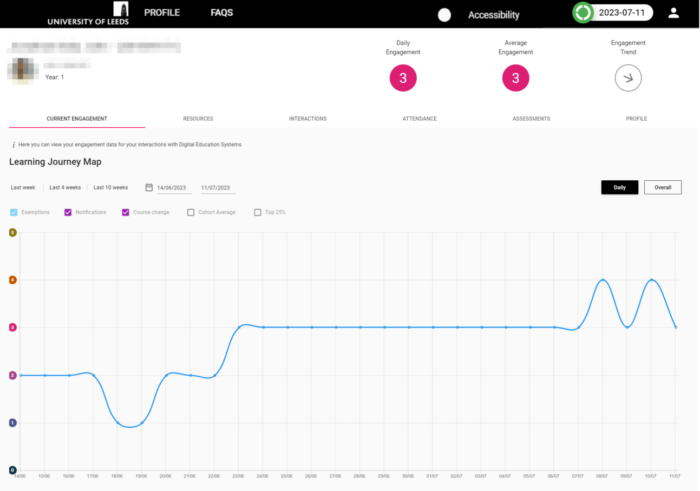Search for a student/tutee in StREAM@Leeds - Staff Guide
If you are an Academic Personal Tutor, please follow the instructions below. Your search will be limited to your tutees.
If you are an SES member of staff with access to StREAM@Leeds you can select the student's StREAM@Leeds link from within the SES Engagement Monitoring Tracker for students in your school. This will take you directly to the student's Stream@Leeds Dashboard, where their Current Engagement tab will be displayed. Alternatively, you can follow the instructions below to search for a student, directly from within StREAM@Leeds.
Search for a student/tutee
2. Select the My Students option from the menu bar that runs along the top of the page. This will open the My Students page.
![]()
3. You can then either:
- Type the student's ID into the Search for student field (this is directly under the University of Leeds logo), then click the search icon.
- Search for the student using their Surname by typing this into the Surname (A-Z) field (this is under the My students header) and selecting the correct student from the resulting list.

4. Click on the student's name from the search results to open their StREAM@Leeds Dashboard.
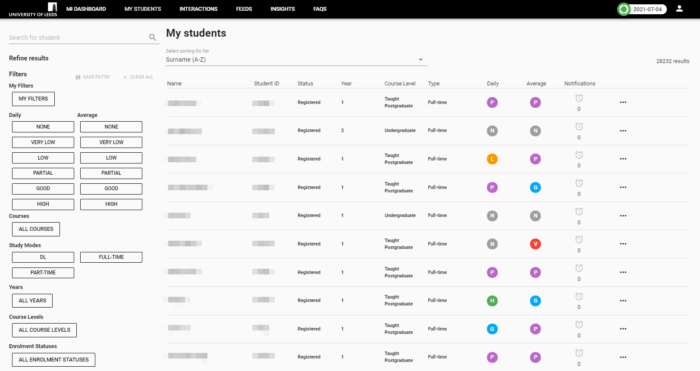
The information you see on the student's StREAM@Leeds Dashboard is exactly what they see when they view it.
You can then navigate to the different tabs within the student's StREAM@Leeds Dashboard, for example the Resources tab summarises the digital education systems the student has interacted with. For a more detailed explanation of each of the tabs see, Understanding what the different tabs on a student's StREAM@Leeds Dashboard show