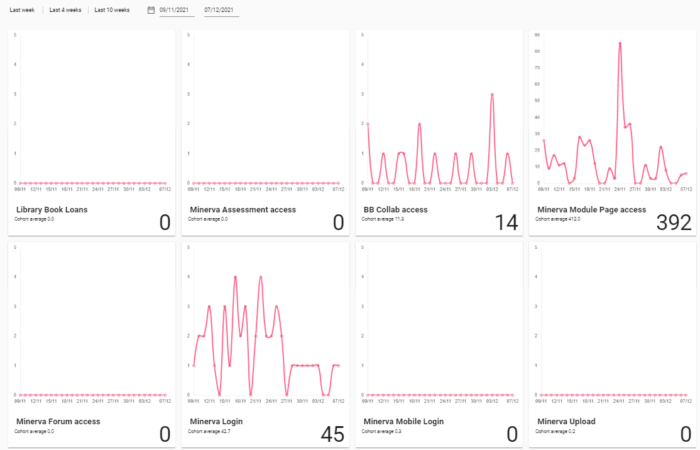Reviewing Low Digital Activity Notifications - SES Guide
If you intend to reach out to a student to discuss their engagement, reviewing a student's StREAM@Leeds dashboard following a Low Digital Activity Notification can help you to identify trends in their engagement, and note where there is a pattern of triggering multiple Notifications or whether it is a temporary decrease in engagement.
It is the responsibility of SES staff, within the guidelines of the overall digital engagement monitoring process, to determine if and when students are contacted as a result.
Low Digital Activity Notifications trigger when a student has Engagement Ratings at or below the defined threshold for 7 consecutive days. Each school decides between two thresholds, either Very Low or Low.
- Very Low: 7 consecutive days with Inactive (0) or Very low (1) Engagement Ratings.
- Low: 7 consecutive days with Inactive (0), Very Low (1) or Low (3) Engagement Ratings.
If you intend to reach out to a student to discuss their engagement, reviewing a student's StREAM@Leeds dashboard following a Low Digital Activity Notification can help you to identify trends in their engagement, and note where there is a pattern of triggering multiple Notifications or whether it is a temporary decrease in engagement.
Reviewing a student's StREAM@Leeds Dashboard
These examples are based upon Notifications set up for Very Low Digital Activity as the majority of schools are use this option. The same theory can be applied for Low Digital Activity Notification, (though this Notification type would identify students with 0, 1 and 2 Engagement Ratings rather than 0 and 1).
Initial Check: Identifying if this is a temporary decrease in engagement
1. Select a student's StREAM@Leeds link from the SES Engagement Monitoring Tracker, this will take you to their Stream@Leeds Dashboard, where their Current Engagement tab will be displayed. Alternatively you can search for a student within StREAM@Leeds using their ID.
The Learning Journey Map will show the student's engagement for the last four weeks and will display a clock, or several clock icons indicating when Notifications have been triggered for the student. The blue line charts their daily Engagement Rating for each day over the same period.
In this example, the student's Learning Journey Map shows the student is in the Very Low (1) category which has resulted in a VeryLow Digital Activity Notification. Looking back over their last four weeks of engagement, this appears to have been a recent development, they have usually been within higher engagement categories.
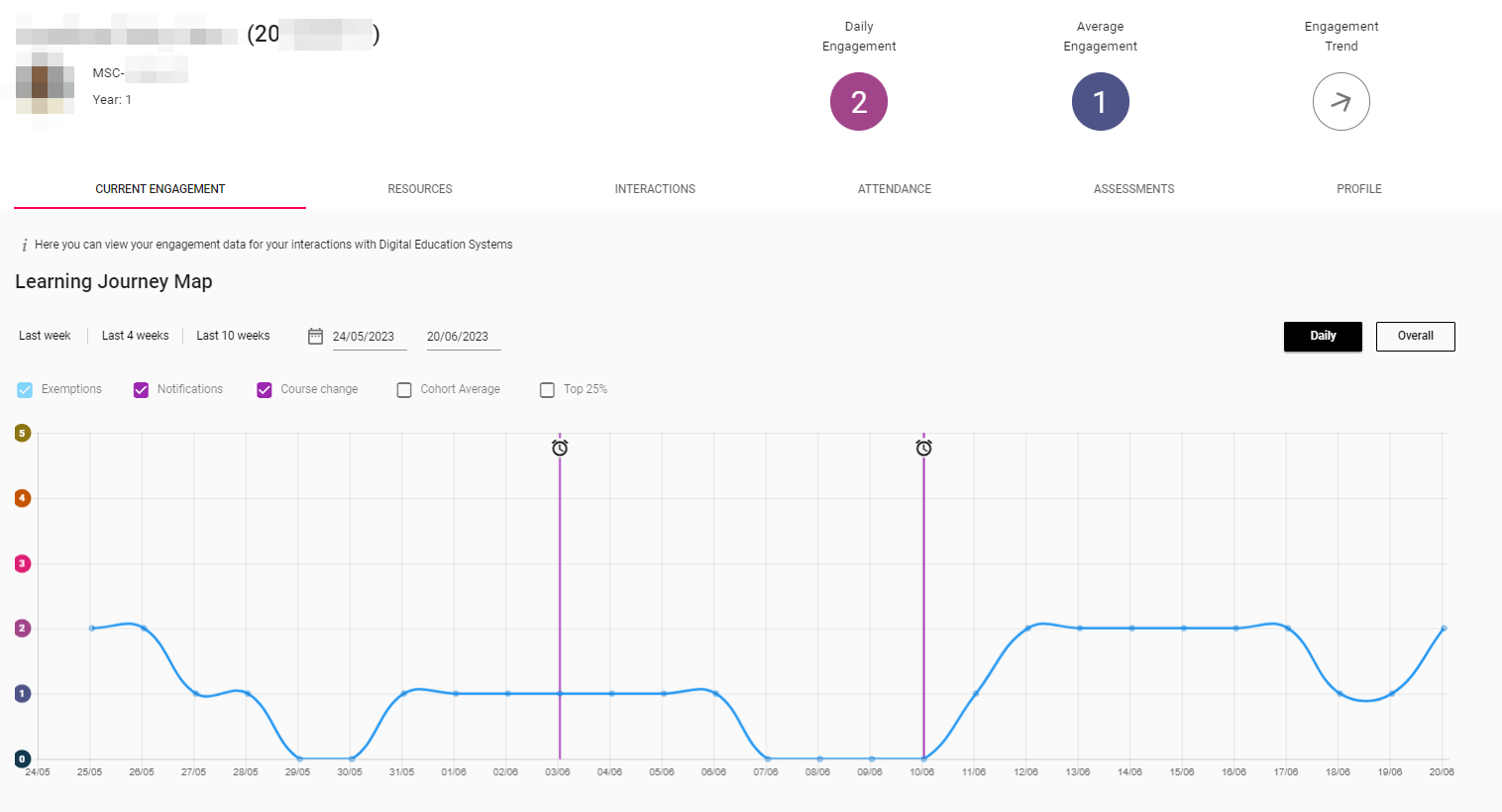
You may wish to use the date picker to change the reporting period so you can review the students engagement across a longer time period to get a sense of their digital engagement.

2. Select the INTERACTIONS tab to view a list of all the Notifications that have been triggered by the student. This list will include will include details of the type of Notification triggered (e.g. VeryLow Digital Activity 7+ Consecutive Days). You'll be able to determine if the student triggers Notifications regularly.
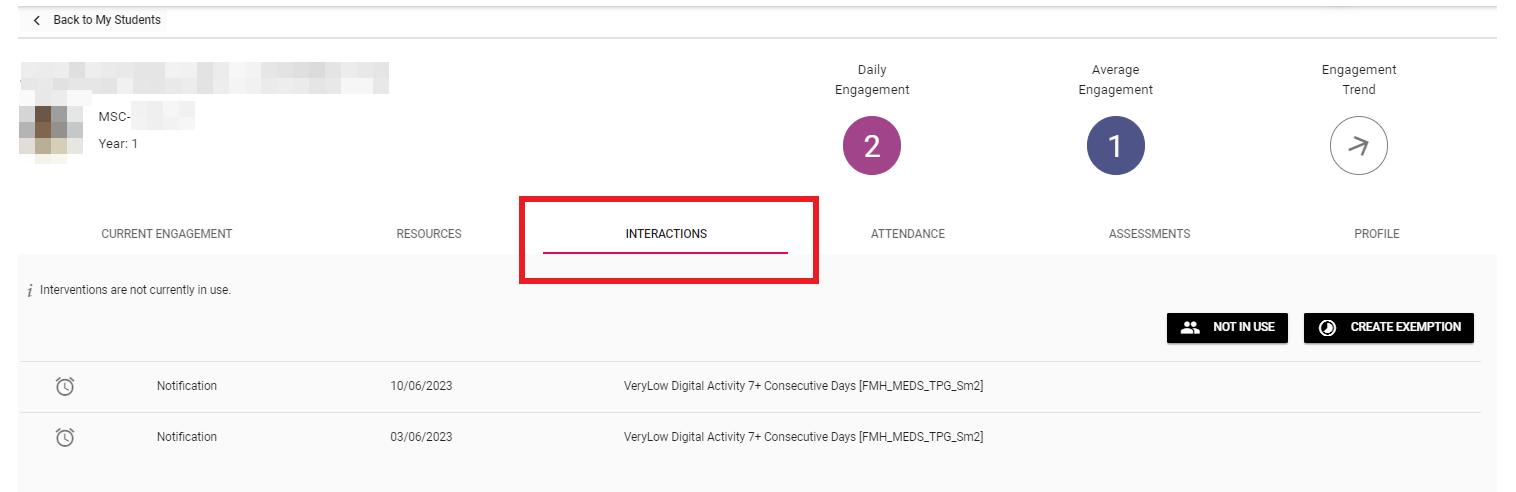
3. The Resources tab can provide additional context, as you can review the Resource Cards to see which of the digital education systems the student is engaging with.
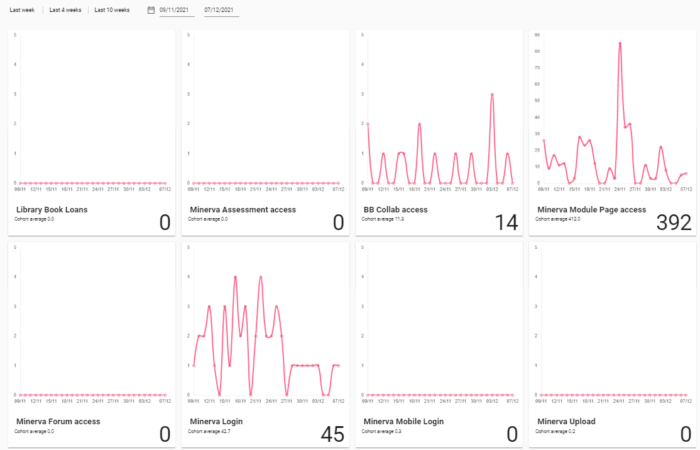
Other examples to help you understand StREAM@Leeds Dashboards
Student Example: Multiple Notifications, then a noticeable improvement in engagement
In this example the student's Learning Journey Map shows that the student has triggered several Notifications over the last four weeks, but that there has been a slight increase in engagement over the last few days. This could be as a result of supportive interventions by digital engagement monitoring colleagues.
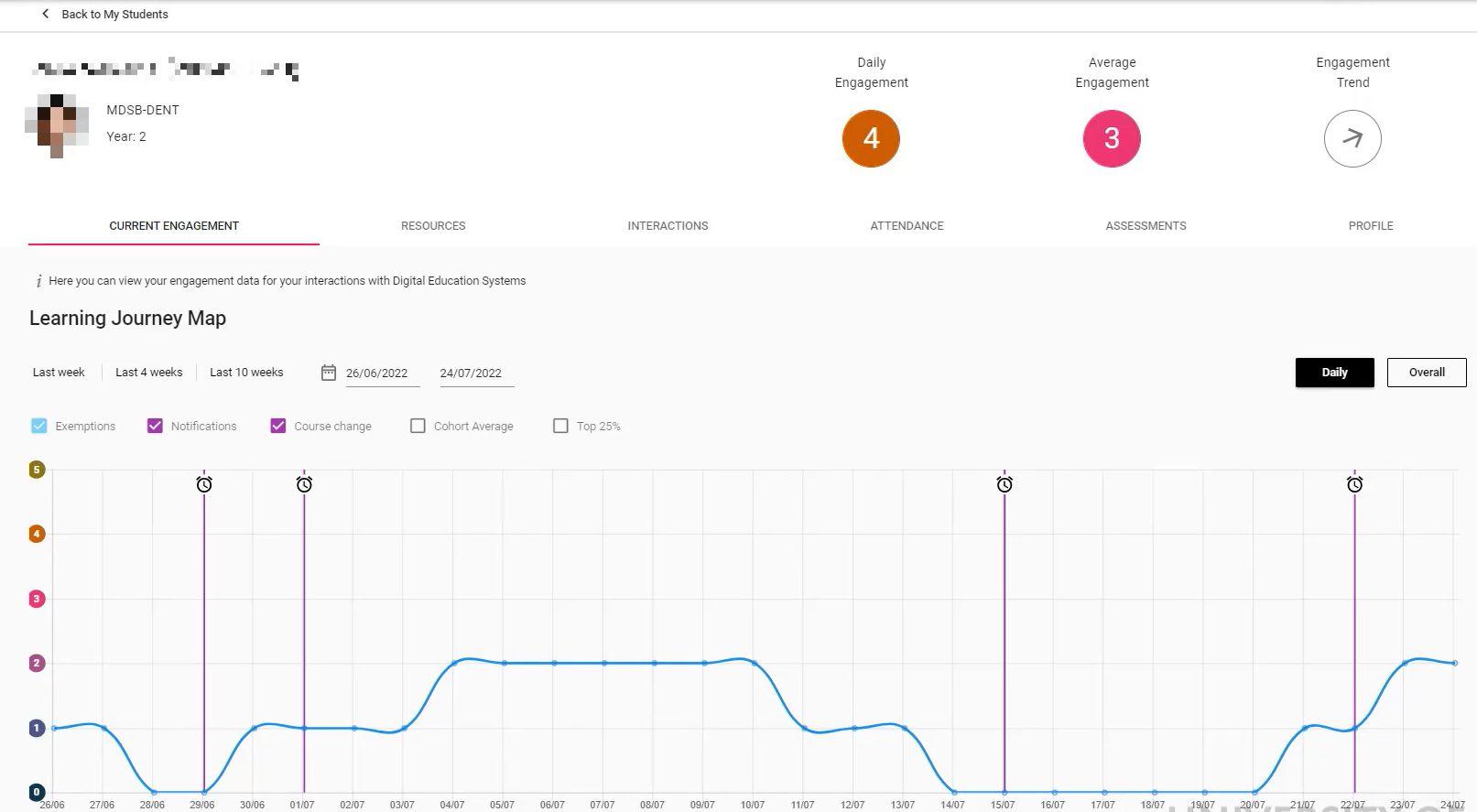
You may find it helpful to view the Interactions tab to see a full list of the type of Notifications triggered by this student and the
The Resources tab can provide additional context, as you can review the Resource Cards to see which of the digital education systems the student is engaging with. This can often help you to understand why they have started to engage (e.g. Assessment access).