What does the Current Engagement tab show? - Student Guide
The CURRENT ENGAGEMENT tab summarises how you have been engaging with digital education systems and resources through various charts and graphs.
By default it will show you information based on the last 4 weeks, you'll have the option to set a date range or use one of the date selectors to see the dates you are interested in (e.g. Last week).

This tab has provides three views, let's look at each one:
Learning Journey Map
The Learning Journey Map graph is a key view of your learning analytics. You'll see a few different things plotted on this graph:
You will see how your Engagement Ratings change over time (plotted as a solid blue line). By default you'll see the last four weeks of engagement. For example, 3rd October, Engagement Rating 3, 4th October, Engagement Rating 4 and so on.
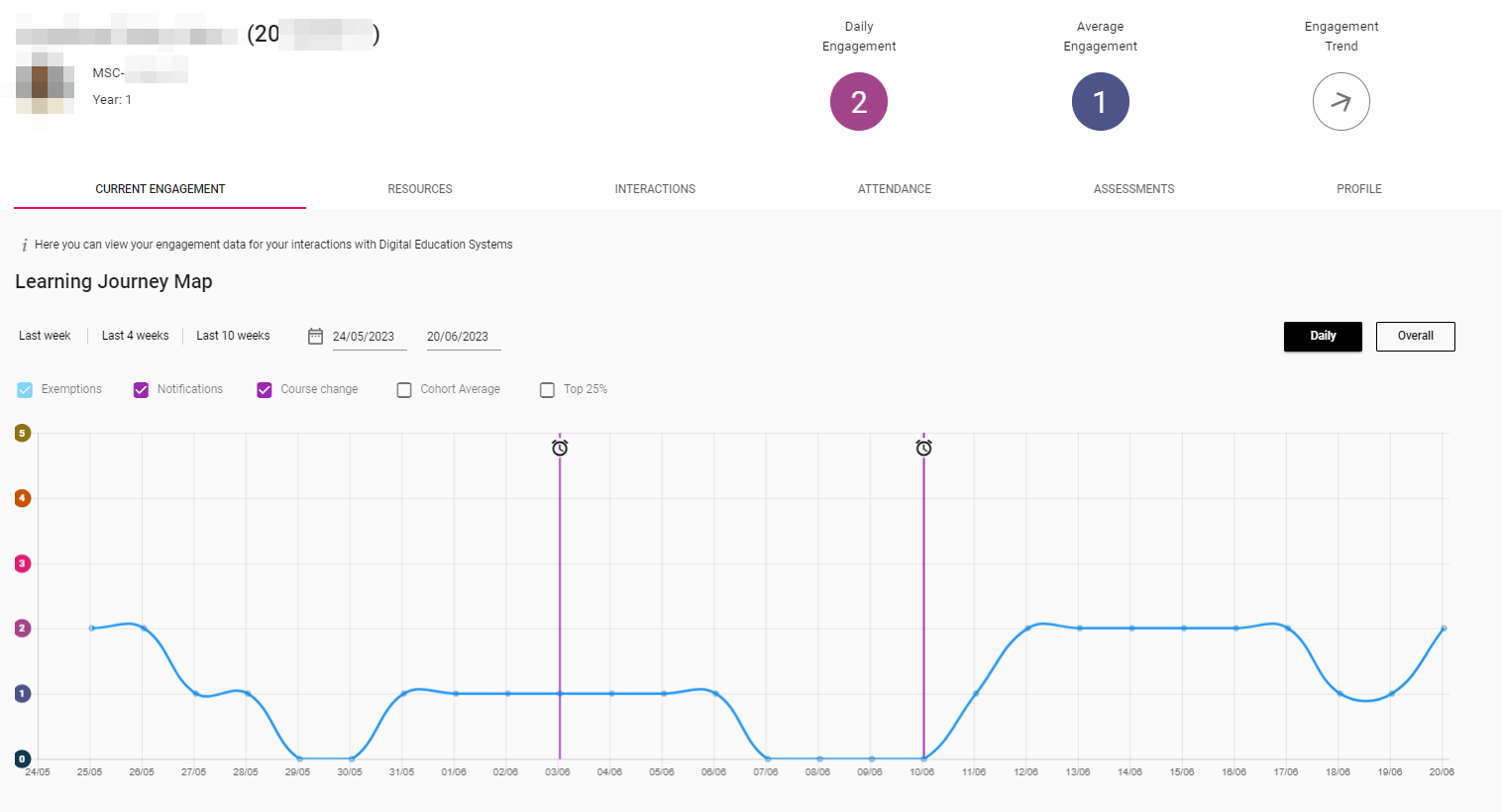
![]() If you have no digital Engagement, or low digital Engagement Ratings for 7 consecutive days (14 days for part-time students) you will trigger a Notification within the system. This will be indicated by a purple clock icon on the graph against the date it was triggered. The system does not automatically email you if you trigger a Notification. It is registered in the system and SES staff who support digital engagement monitoring will be able to see that this has happened. They may then reach out to you to offer support and advice. See, What are Notifications? to learn more about them.
If you have no digital Engagement, or low digital Engagement Ratings for 7 consecutive days (14 days for part-time students) you will trigger a Notification within the system. This will be indicated by a purple clock icon on the graph against the date it was triggered. The system does not automatically email you if you trigger a Notification. It is registered in the system and SES staff who support digital engagement monitoring will be able to see that this has happened. They may then reach out to you to offer support and advice. See, What are Notifications? to learn more about them.
How using the Cohort Average can help you to understand your digital engagement
Context is very important when looking at your data. If your Engagement Ratings are on the lower end, this does not always mean your level of interaction is a problem. We recommend checking your Cohort Average to get a sense of how you are engaging in comparison with peers on the same programme of study. Depending on the way your course is structured you may not have high Engagement Ratings each day.
The Cohort Average shows the average engagement of students studying the same programme as you. This can help you to understand where your engagement patterns differ from the rest of your cohort. You can view your Cohort Average by checking the Cohort Average option just above your Learning Journey Map. This will add a red, dotted line to the map to show your cohort's average alongside your engagement (which is indicated by the blue solid line).
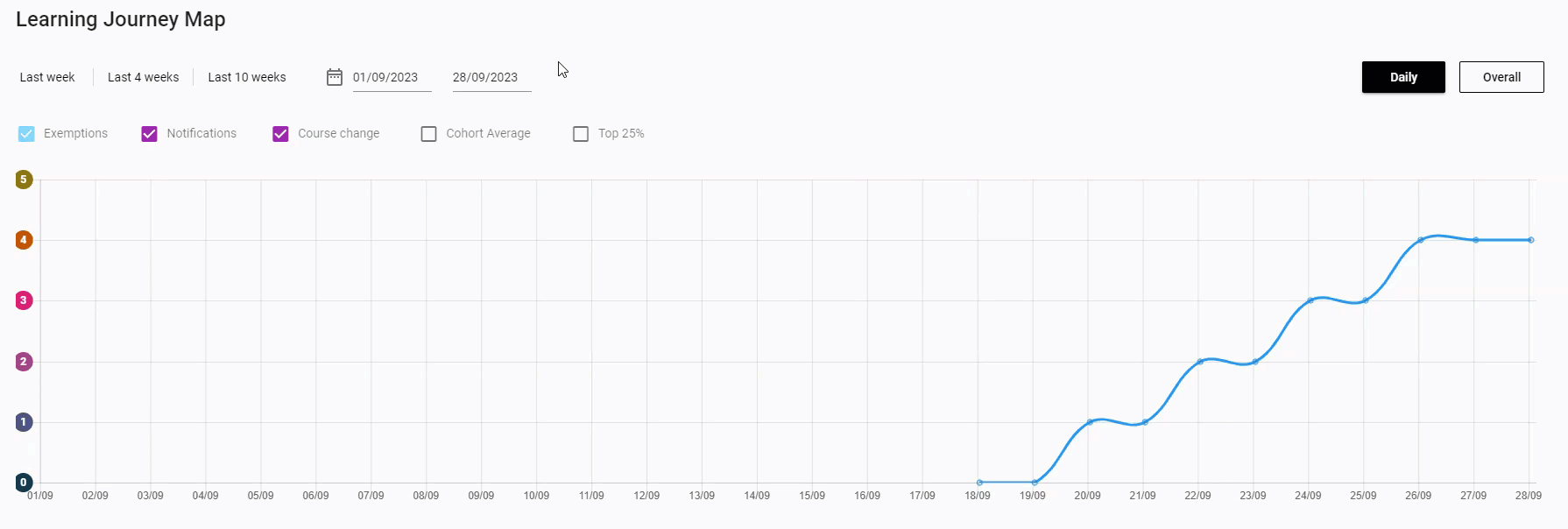
In instances when your Engagement Ratings drop or aren't quite at the same level as your peers, you should consider whether this is a result of any external circumstances you have experienced.
Whilst the Cohort averages on the engagement line chart shown on your StREAM@Leeds dashboard are calculated using data from you and your course mates, this will only be an aggregate value, there will be no way for someone to identify your or any other individual student’s individual engagement rating.
It is important to remember that seeing that you have high or low Engagement Ratings will only tell you so much, and it will be up to you to reflect on your own studies to see whether you are truly engaging on your course.
Engagement Breakdown
The Engagement Breakdown percentage chart provides a visual percentage-based view of how much time you have spent in each Engagement Rating category. This is also defined by the date range you have selected at the top of the page.
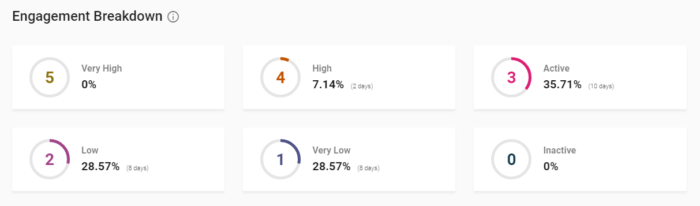
Engagement Calendar
In the bottom right of the Engagement tab there is a rolling calendar that shows your Daily Engagement Ratings over a monthly period. The colours correspond to each of the Engagement Ratings. Click on the arrows to move through the months.
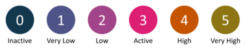
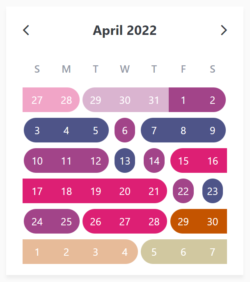
This view can be helpful to show you patterns of engagement – for example if you are always showing in a low engagement category on a Tuesday, on reflection you may realise this is because you do not have any teaching and this is a day when you work so you spend less time studying.
