Options to download grades/grade history in Gradebook - Staff Guide
There are two download options in Gradebook:
- Full Gradebook Download - allows you to download a copy of grades from the module's Gradebook.
- Grade History Download - allows you to download a record of how grades have been changed in the module's Gradebook.
Full Gradebook Download
The Full Gradebook option allows you to download a copy of grades from the module's Gradebook.
1. Click on the Download icon located at the top right of Gradebook.
![]()
2. In the panel that opens on the right-hand side of the page, select Full Gradebook under the Download Options.
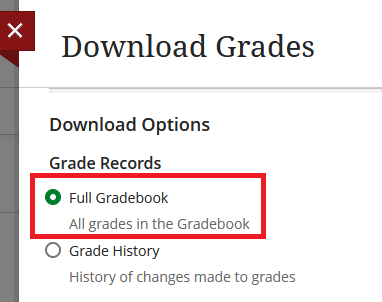
3. You can choose to either download grades for all items, or select specific items.
Please note the following:
- Grades for items with anonymous grading enabled will not be included in the download.
- For any grades that haven't yet been posted in Gradebook, the download will contain the text Ready to Post(n), where n is the grade.
Under Record Details, use the tick boxes on the left to either Select All Items, or select a smaller number of specific items you wish to include.
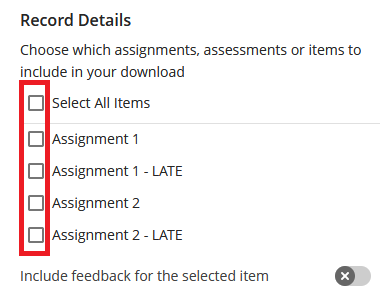
If Gradebook contains text feedback, it is possible to include that feedback text in the download by clicking the Include feedback for the selected item button.
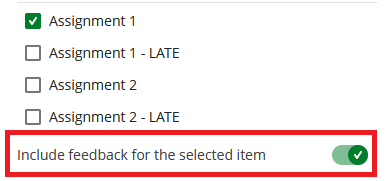
There are various factors affecting whether feedback will or will not be included in a download. Please note the following:
- The option to include feedback can only be used if a single Gradebook item has been selected;
- In cases where a grade and feedback is saved and then the grade is subsequently overridden, feedback will not be included;
- Feedback for Blackboard Assignments will be included only if the associated grades have been posted;
- Feedback entered via integrated assessment tools (ie, Turnitin, Gradescope, PebblePad, Top Hat) is not included;
- Any non-text elements contained in the feedback (eg, attached files, images, etc) will not be included.
4. Under File Type, select your preferred file type.
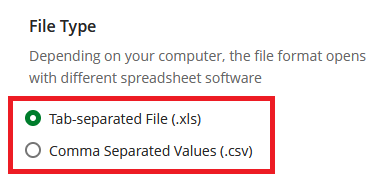
5. Under Save Location, select whether to save the file to your own device or the Content Collection.
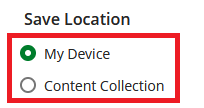
Grade History Download
The Grade History option can be used to download a record of changes that have occurred in the module's Gradebook. This includes attempts submitted by students, and grades that have been added, removed, changed, or posted.
Note that for any grades that are added, removed, etc, within Gradebook itself, the Grade History will show which members of staff performed those actions. However, for any grades that automatically feed into Gradebook from integrated assessment tools (Turnitin, Gradescope, etc), the members of staff will not be recorded.
1. Click on the Download icon located at the top right of Gradebook.
![]()
2. In the panel that opens on the right-hand side of the page, select Grade History under the Download Options.
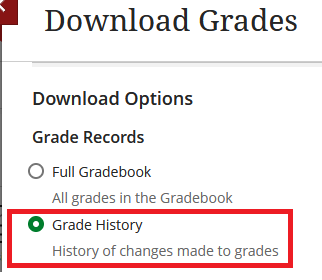
3. Under Record Details, choose to either Select All Items, or tick the individual items you want to include. You can also select the option to Include deleted items.
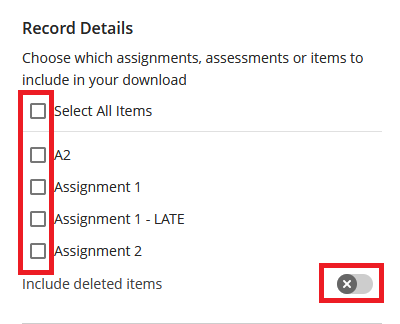
4. Under Last Modified Date, select the time period you wish to include.
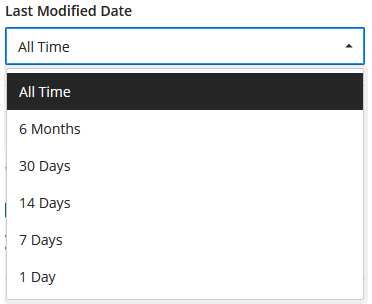
5. Under File Type, select your preferred file type.
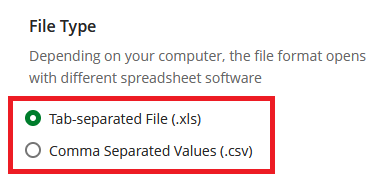
6. Under Save Location, select whether to save the file to your own device or the Content Collection.
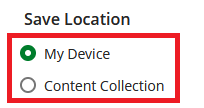
Watch: Grade History Download
Watch a demonstration of downloading the Grade History. (1 min 39 secs)
