Add a Padlet to a Minerva Module
Depending on whether you want to add an existing Padlet or create and add a new Padlet into your Minerva module, you need to follow a different process:
- Add a Padlet you have already created to a Minerva module
- Create and add a Padlet to a Minerva module
Add a Padlet you have already created to a Minerva module
1. Log in to Minerva and open the module or organisation you want to add the Padlet to.
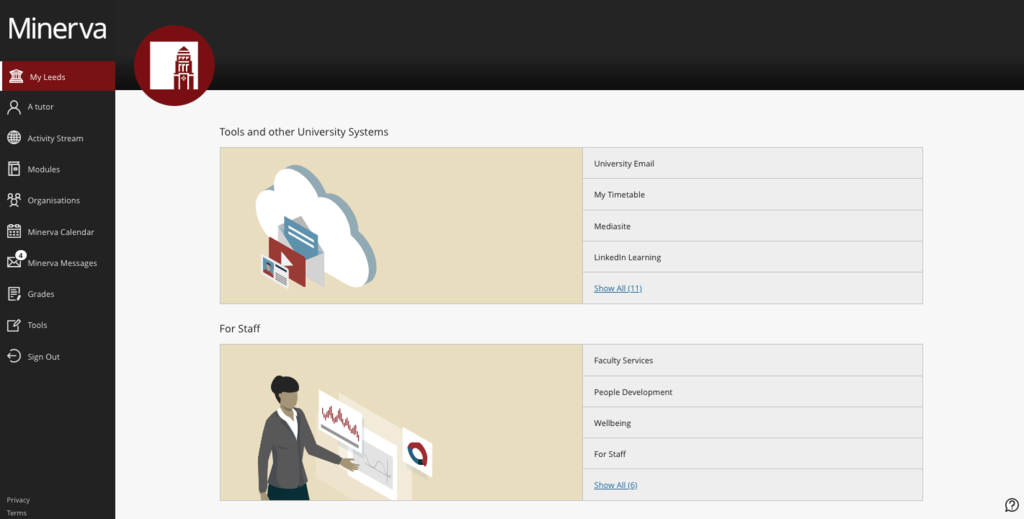
2. From the Content area, click the plus icon where you want to add a Padlet and select Content Market.
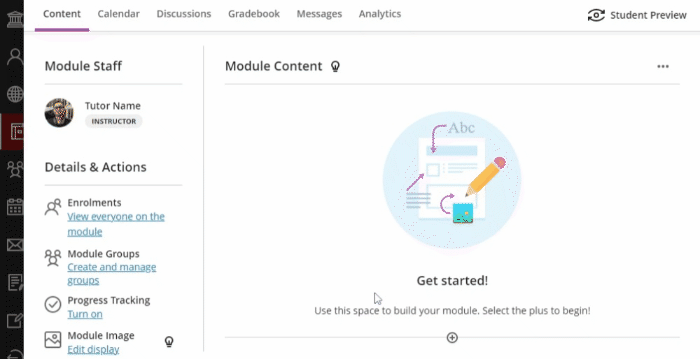
3. From the Content Market, scroll down and choose Padlet.
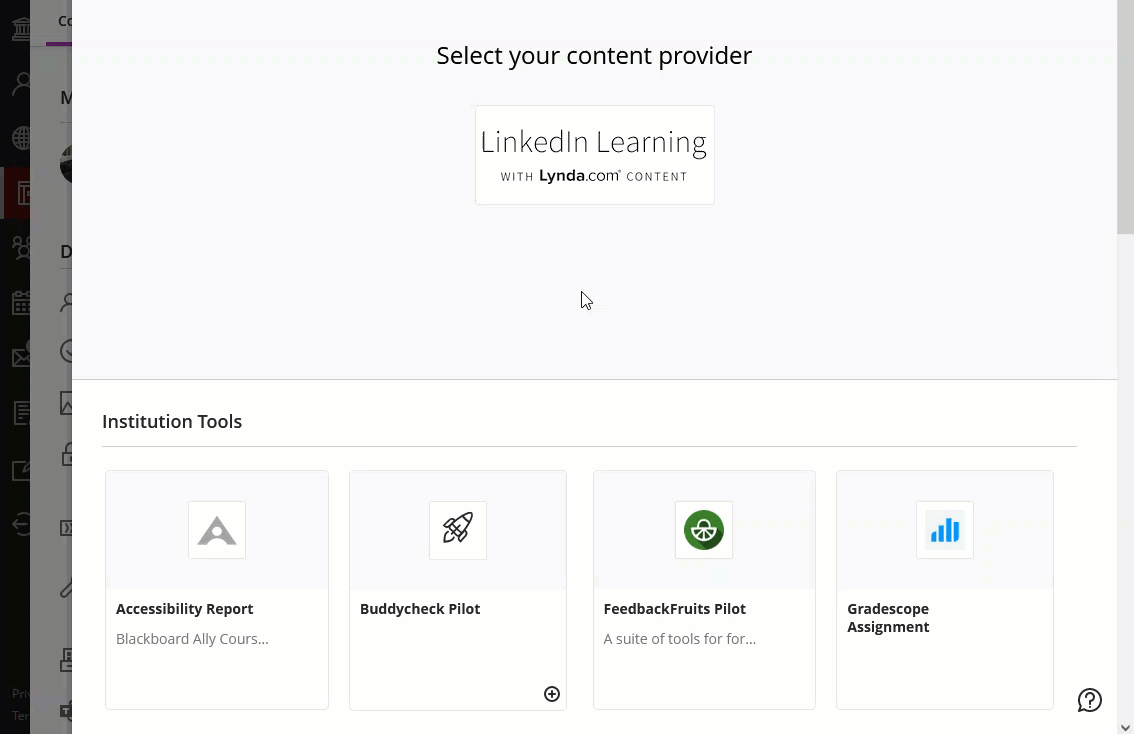
4. Click on the Padlet you would like to add from the list of your previously created Padlets. A link will be added which you can click on to open the Padlet. Remember to set suitable visitor permissions and the privacy to Secret. For more information, see the Create and share a Padlet guide.
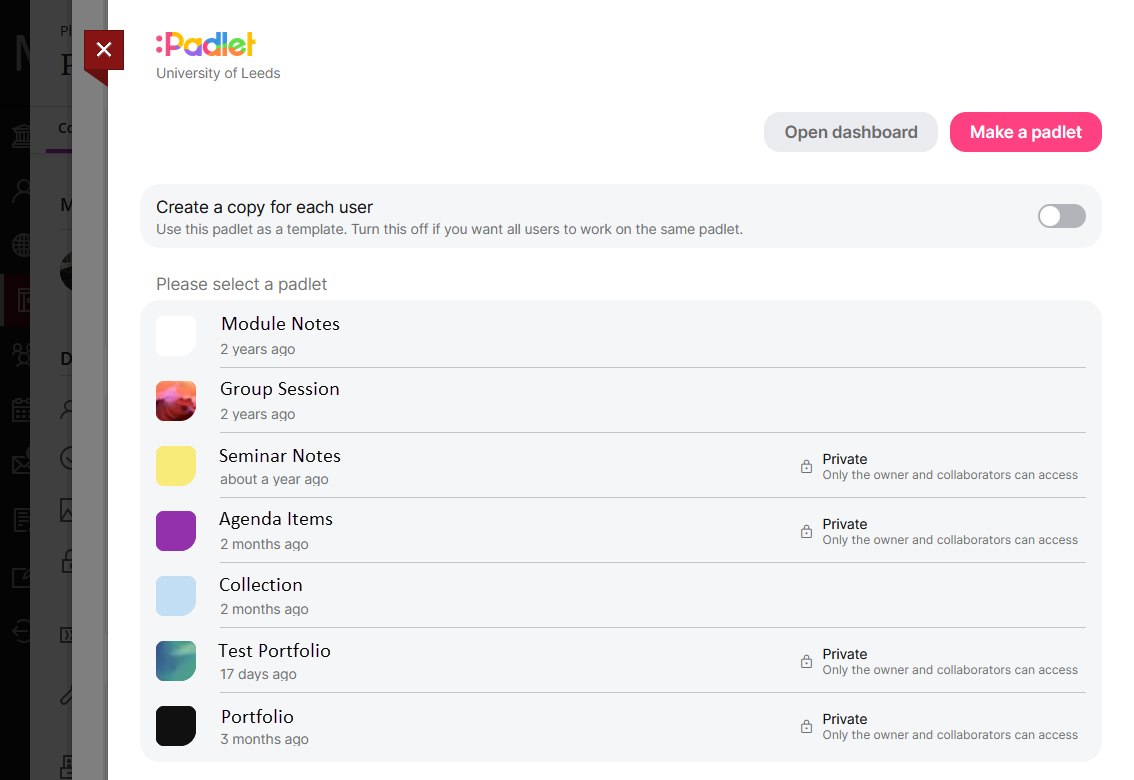
Create and add a Padlet to a Minerva module
1. Log in to Minerva and open the module or organisation you want to add the Padlet to.
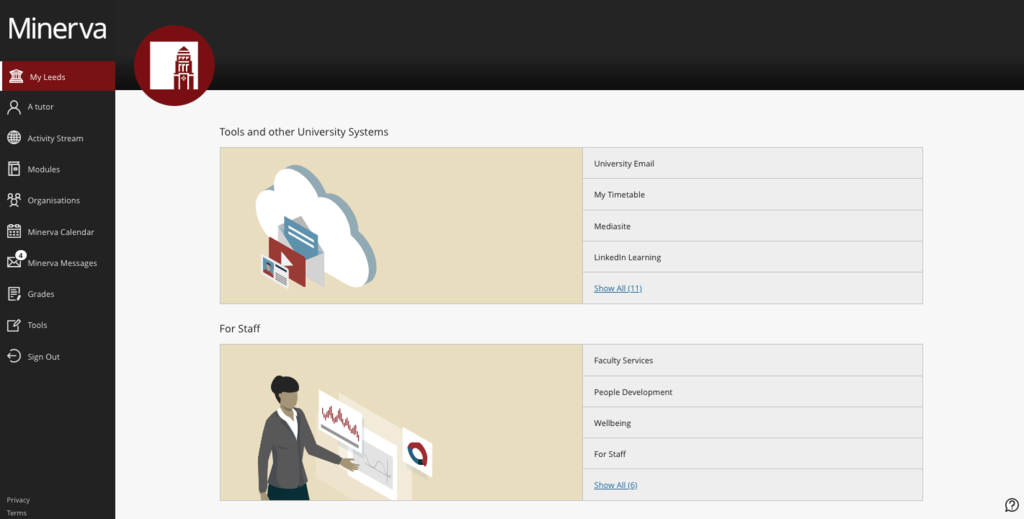
2. From the Content area, click the plus icon where you want to add a Padlet and select Content Market.
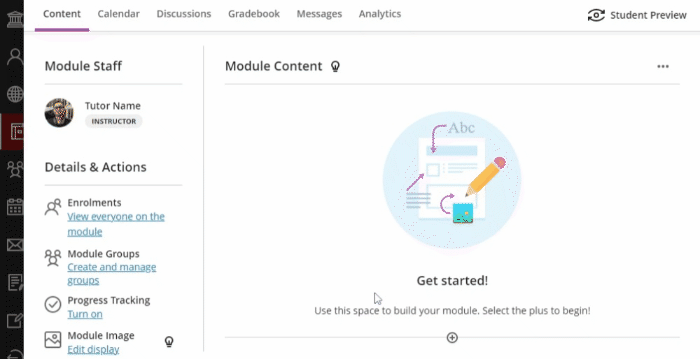
3. From the Content Market, scroll down and choose Padlet.
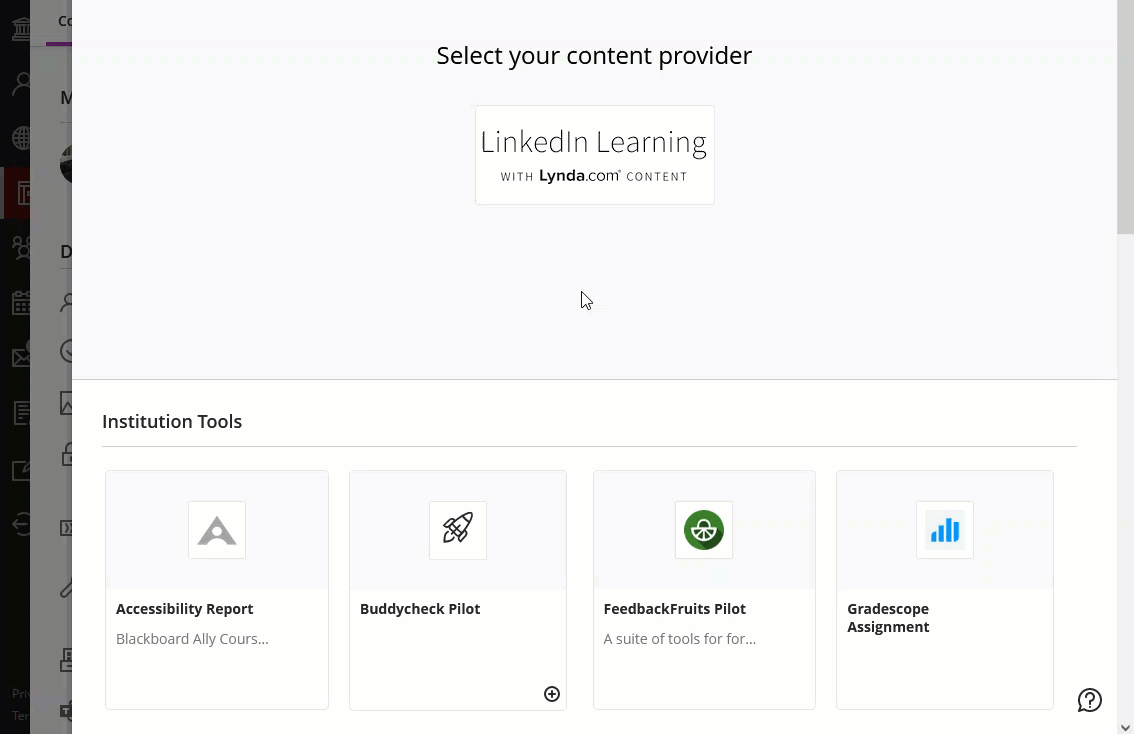
4. Click the Make a Padlet button on the top right to create your Padlet. Remember to set suitable visitor permissions and the privacy to Secret. For more information, see the Create and share a Padlet guide.
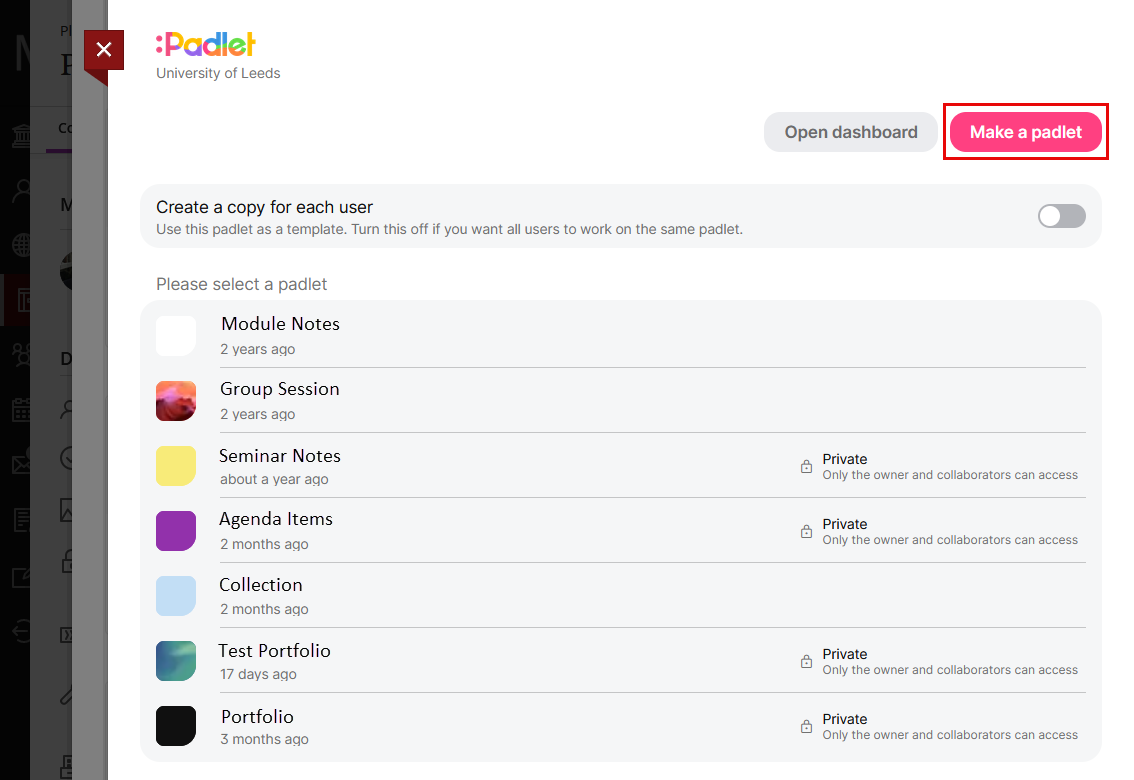
5. Once you have completed your Padlet, click on the x at the top right to close it. Return to the Content Market again, select Padlet and choose the Padlet you created. A link will be added which you can click on to open the Padlet.
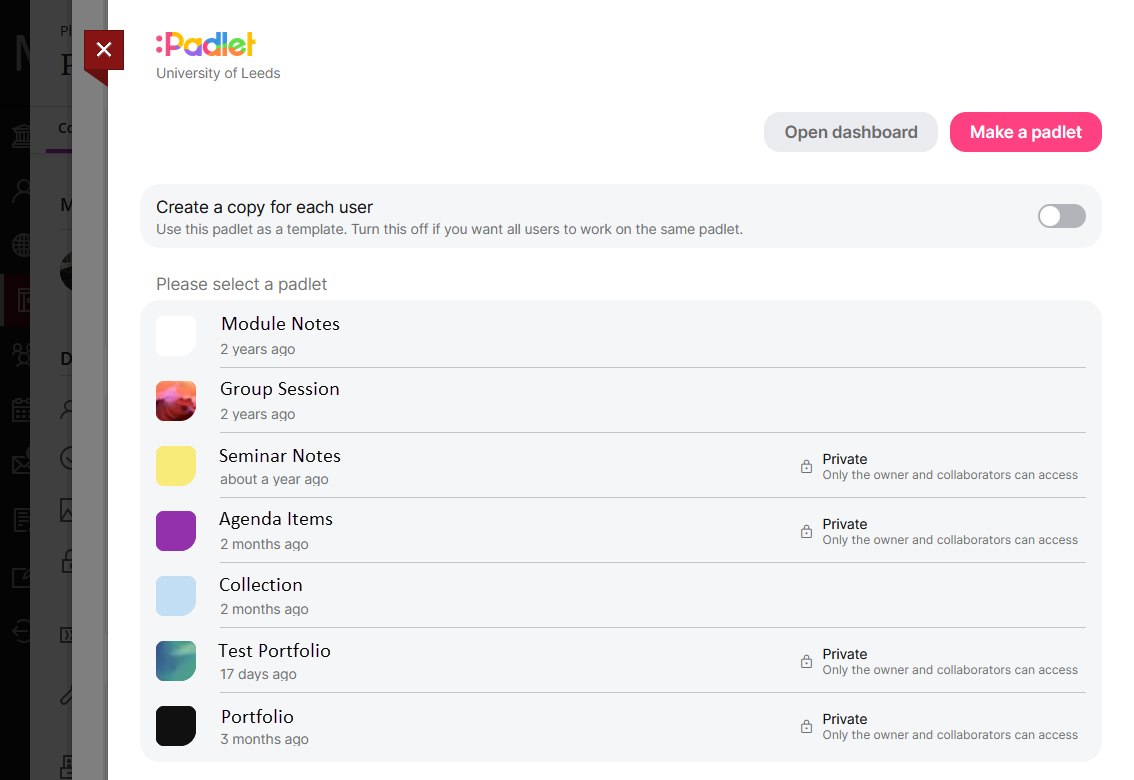
Student interaction with Padlets in Minerva
When a Padlet is added into Minerva in this way, when a student clicks on the link they will automatically have a Padlet account created. If the student has a Padlet account they are not required to log in.
When you set up your Padlet you decide who can see it and whether they can read, write or edit your Padlet. For more information on privacy and contributor permissions, see the Sharing your Padlet guide.
