8. Paste the copied code into the HTML window and click Save to embed your Padlet to this item.
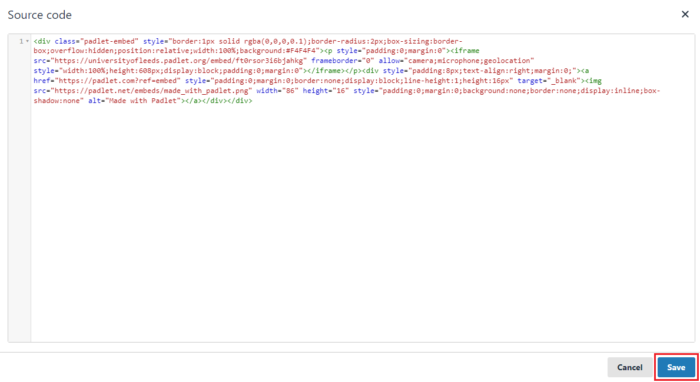
You need to be enrolled as an Instructor on the Minerva module or organisation you want to add a Padlet to. For guidance on how to create a Padlet, see the Create and Share a Padlet guide.
1. Log in to Padlet: https://universityofleeds.padlet.org/ using your University of Leeds credentials and open the Padlet you want to embed into a Minerva area.
2. The Padlet privacy should be set to Secret. Make sure your visitor permissions are suitable. See the Share your Padlet guide for more information on this.
3. Click on the Share icon on the right.
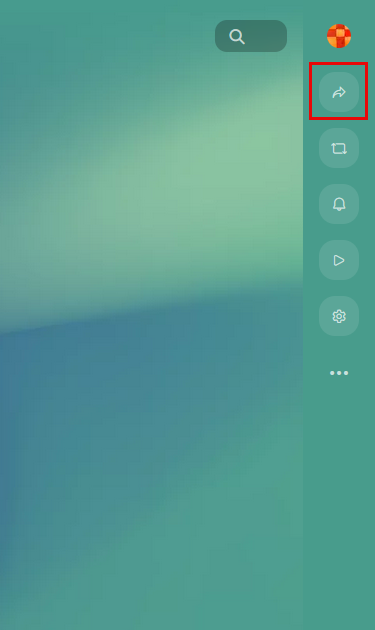
4. Select Embed in your blog or your website.
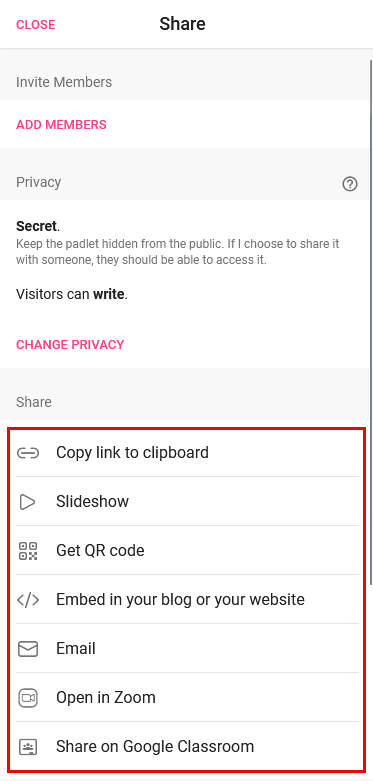
5. Click Copy underneath the HTML code to copy the code.
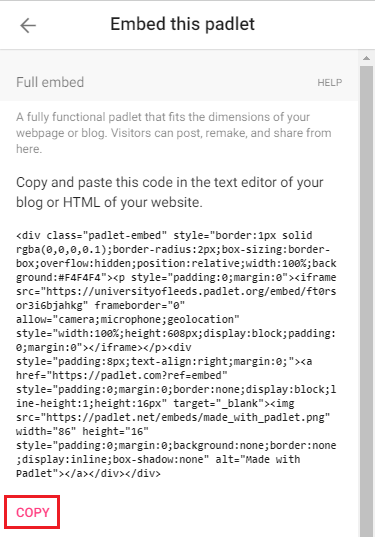
6. Log in to Minerva and open the Mienrva module or organisation you want to add the Padlet to.
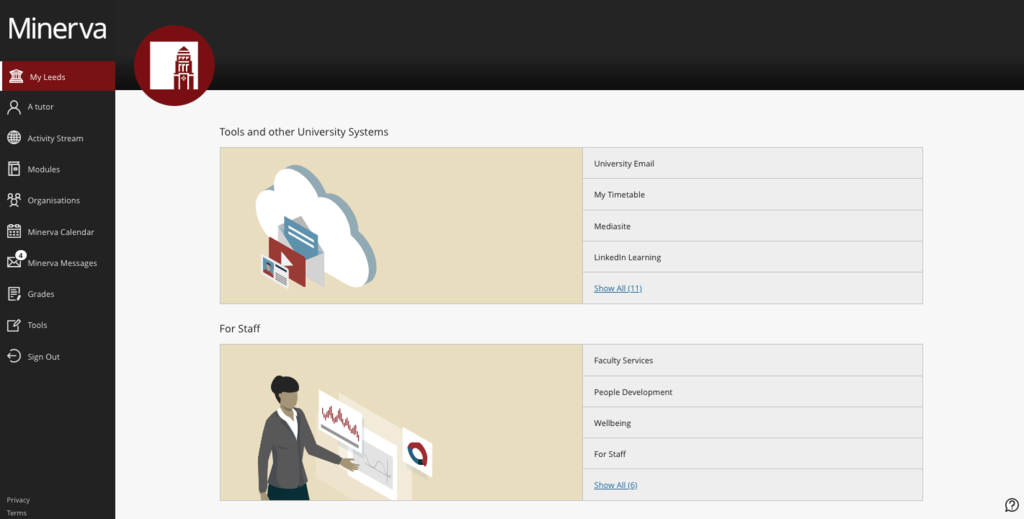
7. Click on the plus sign in the content area, select Create and then Document.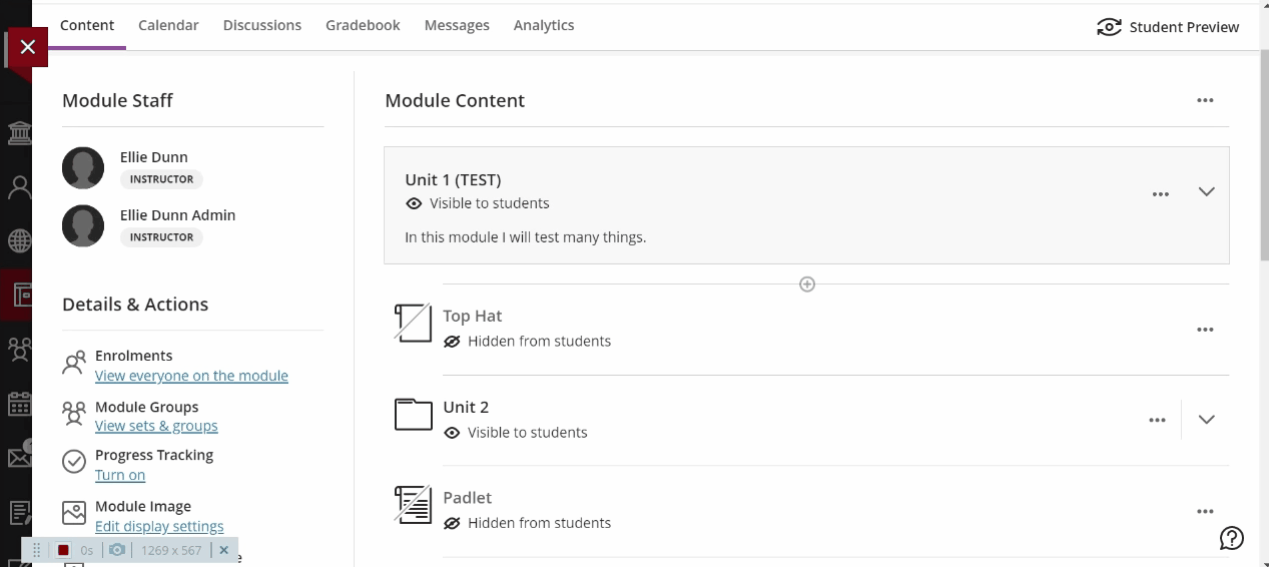
8. Enter a name for for this item and select Add HTML.
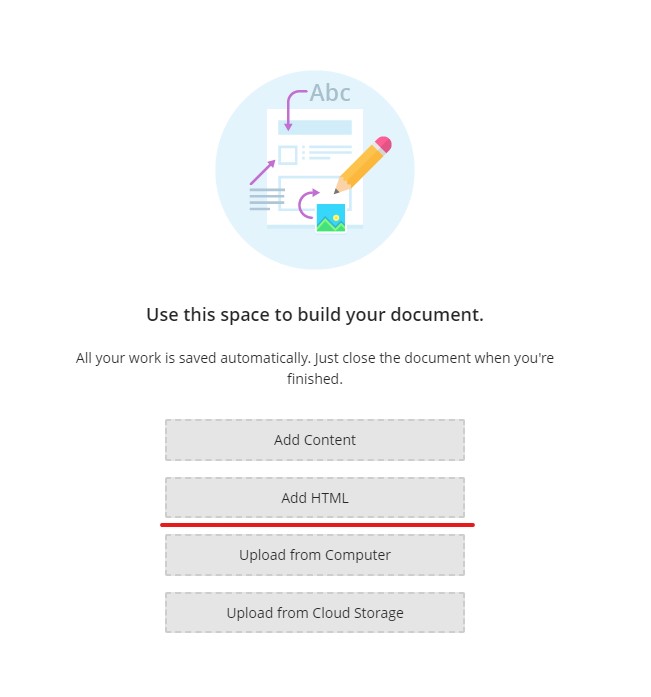
8. Paste the copied code into the HTML window and click Save to embed your Padlet to this item.
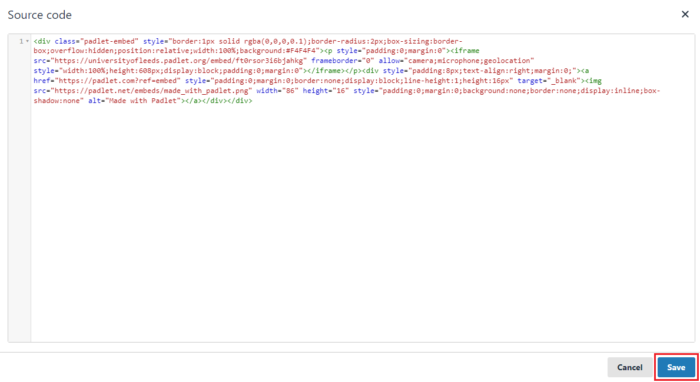
When a Padlet is embedded into Minerva, students are not required to have a Padlet account or be logged in to contribute. To see who has contributed to your Padlet, ask your students to write their name on their posts. Even if you have the Author and timestamp setting enabled, students are anonymous unless they are logged in with their Padlet account.
Remember to check your visitor permissions on who can view, write and edit your Padlet. See the Share your Padlet guide for further information.