How to add meeting topics/notes to your LeedsforLife workbook - Student Guide
Your Academic Personal Tutor will meet with you several times across the year. You can both use your LeedsforLife workbook to prepare for meetings by writing some notes.
You can add details of the topics you want to discuss during your meetings. You can also return to the meeting notes area to add further comments during the meeting or afterwards.
- Make sure University of Leeds account is selected . Click Login to PebblePad.
- You will then be asked to enter your University of Leeds credentials (username@leeds.ac.uk and password) and sign-in.
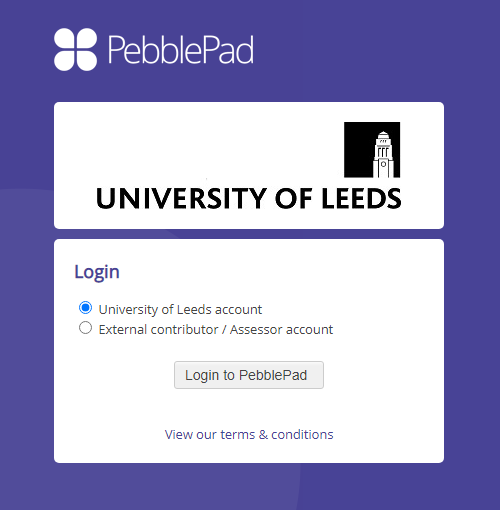
2. From the PebblePad dashboard, click on the Resources link just under your name.

3. A list of resources should appear. Your LeedsforLife workbook will be here.
- If you are on an undergraduate course it will be called LeedsforLife UGworkbook
- If you are on a postgraduate course it will be called LeedsforLife PGT workbook
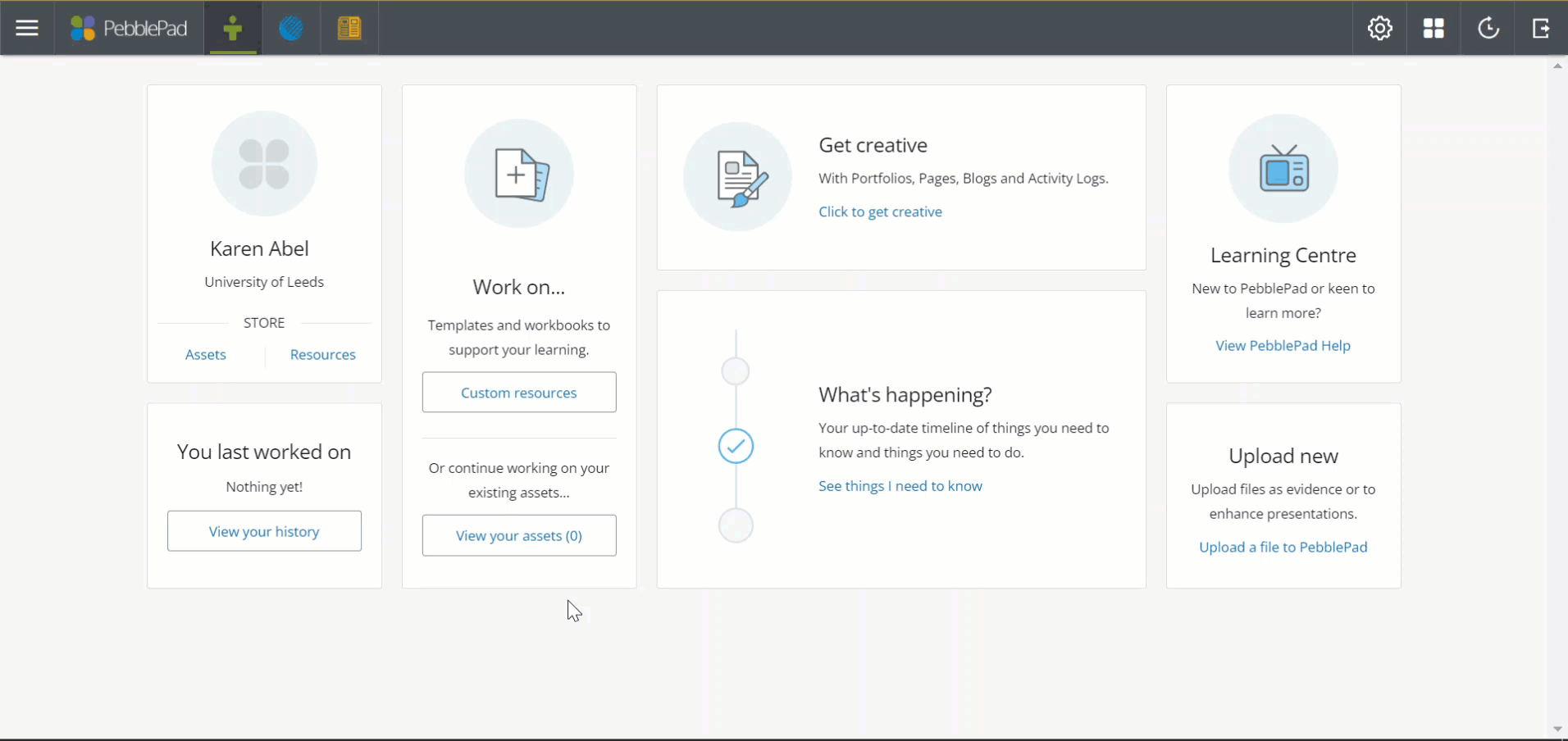
4. Select the workbook to open it. If this is the first time you have opened your LeedsforLife workbook carry on reading otherwise skip to step 6.
5. You’ll get a message letting you know your workbook has been set-up for auto-share. This means that, whenever you add content to your workbook and save, your Academic Personal Tutor will be able to see it too. Agree to the terms of usage and click Continue.
You’ll get another message letting you know you need to save your work. PebblePad doesn’t auto-save so it’s really important to remember to Save after you’ve added something. Click OK got it! to close this message.
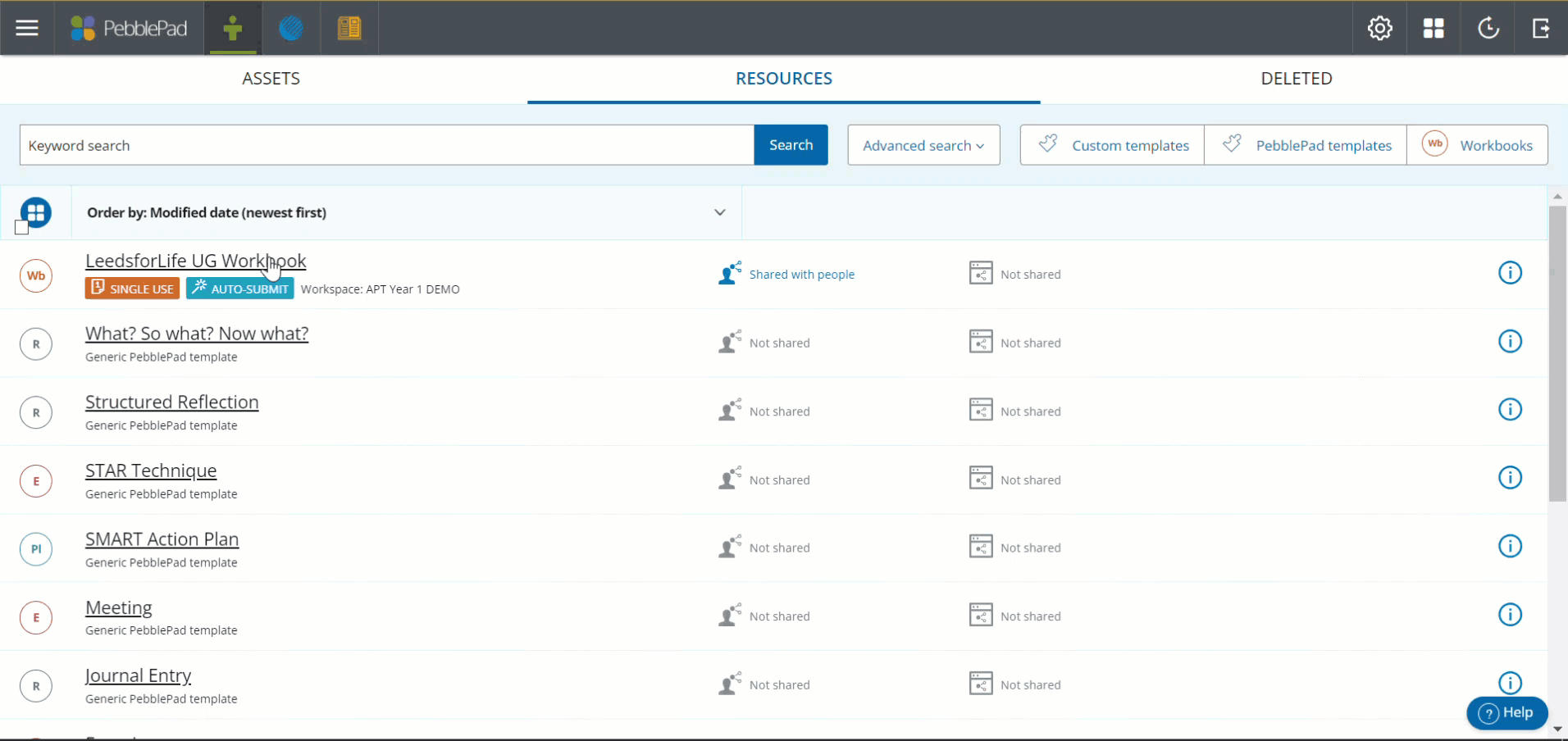 Depending on the year you joined the university and the version of the workbook you have, the menu tabs that run across the top may look a little different but you will still find all the interactive elements mentioned in this guide. You will see sections providing you with information that you may find useful during your time at the university, such as:
Depending on the year you joined the university and the version of the workbook you have, the menu tabs that run across the top may look a little different but you will still find all the interactive elements mentioned in this guide. You will see sections providing you with information that you may find useful during your time at the university, such as:
- academic skills
- volunteering opportunities
- clubs and societies
In each of these sections, there is space for you to write notes for your personal reflection on any of the subjects. You can check a box to make these notes private if you prefer.
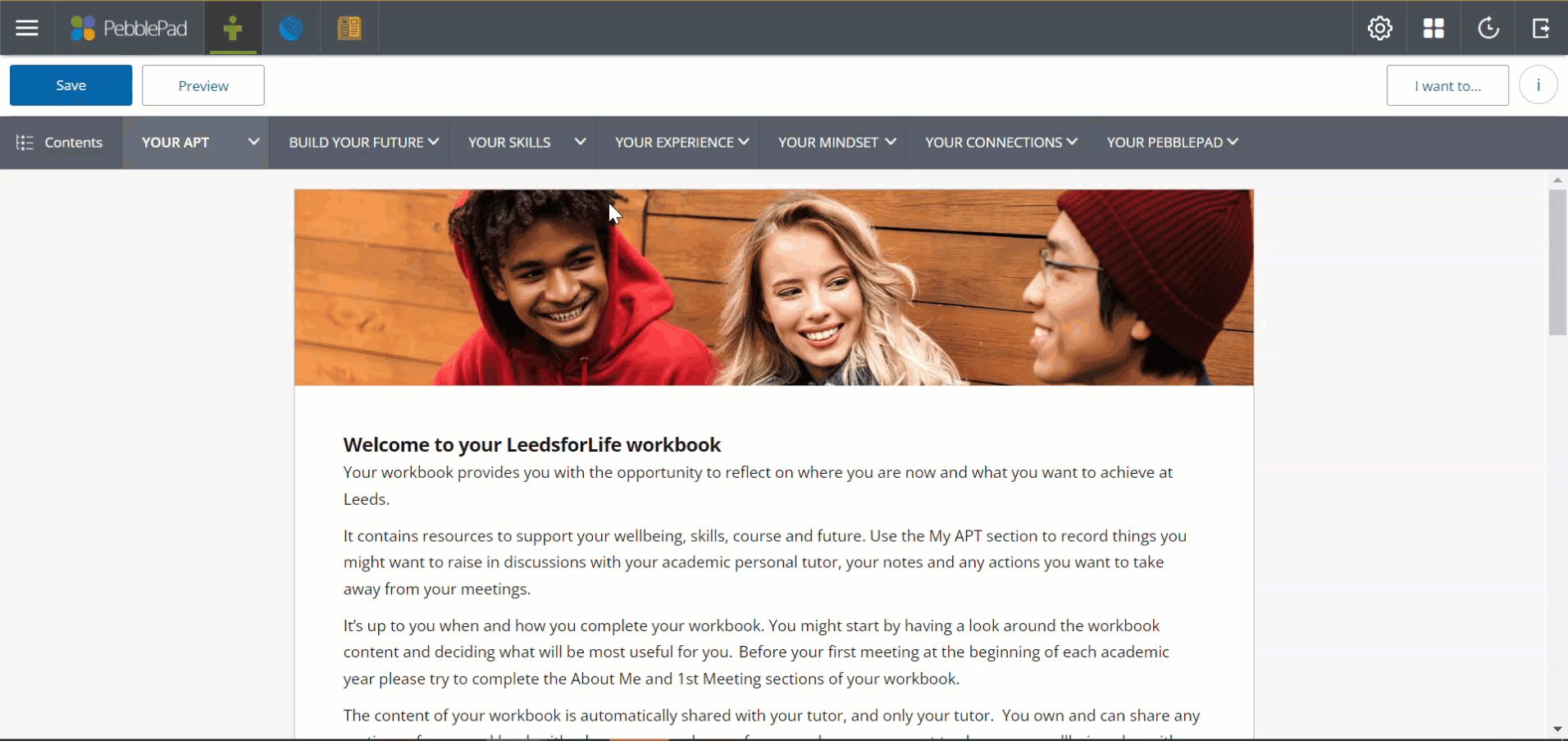
6. The menu options that run along the top of your workbook may differ slightly (depending on when you joined University). Select:
- Your APT or My APT (as it is called in older versions).
- From the drop down menu choose Meetings 2023/24 to open the Meetings page.
You will see there is a section for each of the meetings you will have.
5. The Meeting 1 area has a space for Your Meeting 1 Notes and an area for your APT’s notes.
Both you and your APT might like to prepare for meetings by writing in some notes here before you meet. You can return to this meeting notes area to add further comments during the meeting or afterwards.
Just don’t forget to press Save each time you add something new! PebblePad doesn't auto-save, once you've hit Save, your Academic Personal Tutor will be able to see what you've added.
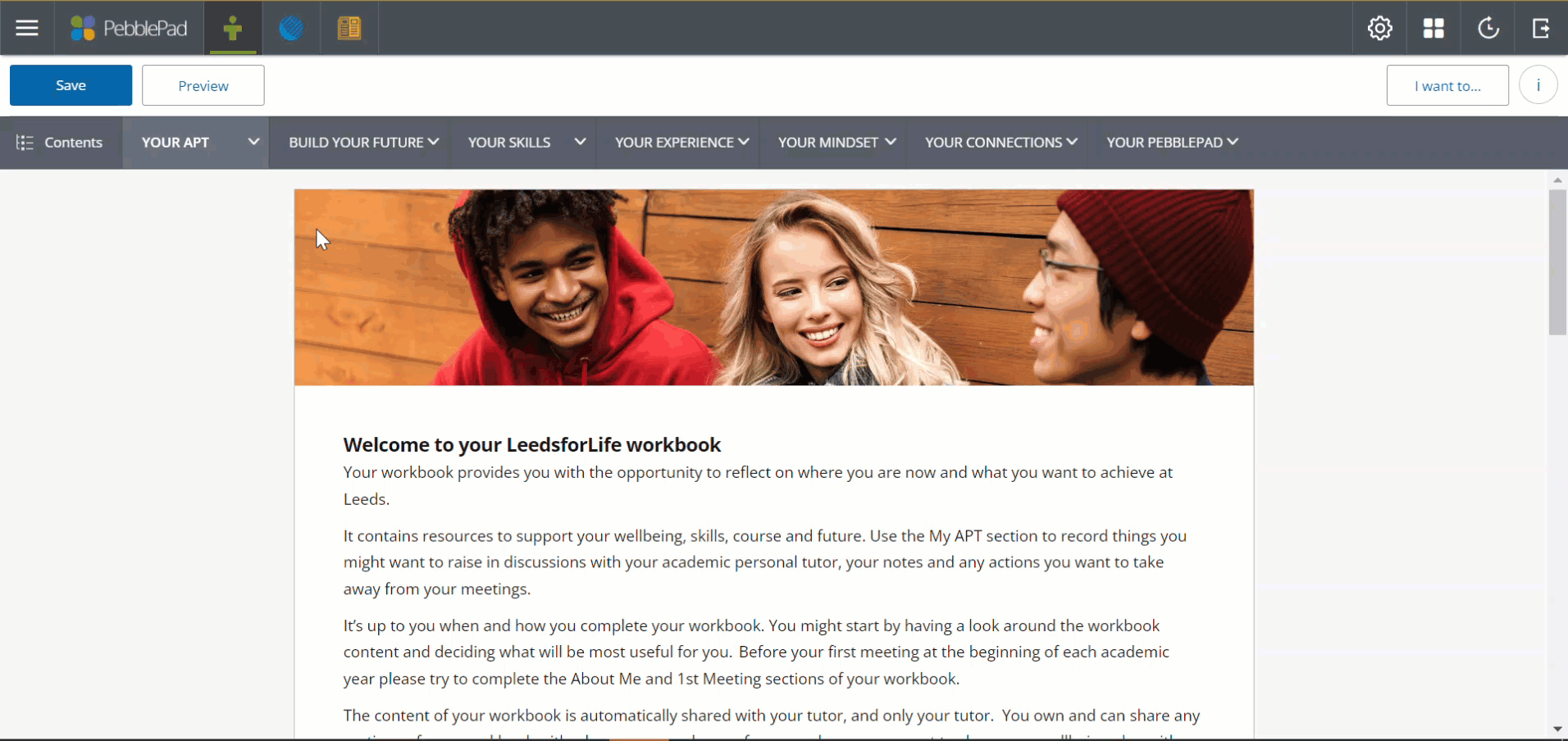 Academic Personal Tutors usually meet with their tutees around three times a year, sometimes more. As you scroll down the Meeting page, you will notice there are sections for three meetings, along with a section at the end for any additional meetings. For each meeting, continue to write notes in the Your Meeting Notes areas (e.g. Your Meeting 2 Notes) - before, during, or after the meetings.
Academic Personal Tutors usually meet with their tutees around three times a year, sometimes more. As you scroll down the Meeting page, you will notice there are sections for three meetings, along with a section at the end for any additional meetings. For each meeting, continue to write notes in the Your Meeting Notes areas (e.g. Your Meeting 2 Notes) - before, during, or after the meetings.
Other APT Guides
- Before your first meeting: Add an introduction in your LeedsforLife workbook to share with your Academic Personal Tutor
- How to find out who your Academic Personal Tutor is
- Learn why you have an Academic Personal Tutor, and how to to make the most out of your meetings (this link will take you to the Student Education website)
Need technical help?
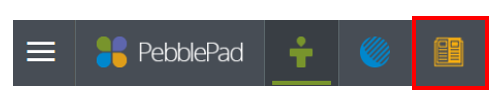 If you need any technical help with PebblePad, first try out the PebblePad guides which can be access from the yellow icon top-left of the PebblePad dashboard.
If you need any technical help with PebblePad, first try out the PebblePad guides which can be access from the yellow icon top-left of the PebblePad dashboard.
If you need further support, please use the IT website to create a ticket (you will need to log in to do this). Search for Open an IT ticket. This will take you to a form where you can explain what you need help with and request support.
