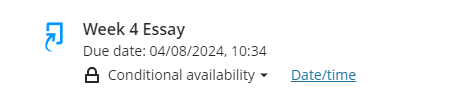Introduction to Turnitin - Staff Guide
Turnitin is a plagiarism detection and marking system which provides:
- Similarity Check: A plagiarism checking tool which identifies matches between pieces of writing and produces an similarity report. See more about similarity reports.
- Feedback Studio: A tool to facilitate online marking of student work. See our guide on marking online.
- PeerMark: A tool to facilitate student peer review. See Turnitin's PeerMark guide for more information.
How does it work?
A staff member creates a Turnitin Assignment in Minerva for each piece of assessment - read our guide on creating a Turnitin Assignment. This is where students will submit their work. Once submissions have been made, the work can be marked online or printed out.
Turnitin will check submitted work for text matches to outside sources such as the current and archived Internet, journal articles and previously submitted student papers. Turnitin will then produce an Originality report which will detail all the matches.
To ensure you don’t experience issues when accessing Turnitin we recommend that you use Chrome, Firefox or Safari (on a Mac) and stay up to date with the latest versions.
What files can be submitted?
Only the following file types can be checked for plagiarism/originality:
- MS Word (.doc/.docx), WordPerfect (.wpd), PostScript (.ps/.eps), HTML, RTF (.rtf), Hangui (WHP), OpenOffice (.odt)
Plain text (.txt) and Google Drive's 'Docs' format.
PowerPoint files (.pptx, .ppt, .ppsx, and .pps) can also be submitted. These are converted to a static PDF for online marking/originality reports.
Other file types can be accepted but will not result in an Originality report.
Turnitin has a file size limit of 100MB per submission and where possible, we recommend submitting as Word or PDF.
What does my role allow me to do?
| Task | Instructor | Teaching Assistant | Module Builder | Grader |
|---|---|---|---|---|
| Set up Turnitin | Yes | Yes | No | No |
| Access Turnitin inbox | Yes | Yes | No | Yes |
| Submit on behalf of a student | Yes | Yes | No | Yes |
| Mark online with Feedback Studio | Yes | Yes | No | Yes |
| Create PeerMark assignment | Yes | Yes | No | Yes |
| View Blackboard Gradebook | Yes | Yes | No | Yes |
How do students submit?
Students submit to the Turnitin Assignment area set up by a member of staff.
Students will submit almost all of their work through Minerva and Turnitin. Our student Turnitin guides are available as guidance for students. We recommend that you include links to these guides in your Minerva module.
Where can I find Turnitin submissions?
Click on the submission point for the Turnitin assignment. For staff, this opens up the Turnitin inbox for that assignment.