Find and open a Microsoft Class Team
You can find and open a Microsoft Class Team in two ways:
In Minerva
If you have a Minerva Class Team, you'll be able to:
1. Log into Minerva.
2. Open the relevant module/organisation.
3. From the Details and actions area, select the Open Microsoft Teams link.

If you are unable to see the link, try to refresh the page, or try a different browser (Safari commonly experiences this issue), the link should then appear. If you are still can't see the link check your browser is not in incognito mode, as you will be unable to see the link if the browser is in incognito mode.
If you are still can’t see the link please try the above steps in Windows Virtual Desktop by logging into: wvd.leeds.ac.uk and using a browser within the WVD.
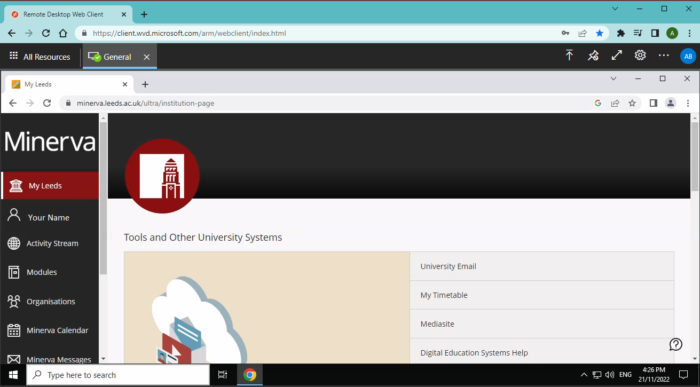
Via your Microsoft Teams app
If you have a Minerva Class Team or Class Team, you'll be able to:
1. Open your Microsoft Teams application (if you have this installed on your device).
2. Click the Teams tab which is found on the on the left hand side.
3. Find and select the relevant Team from your list of Teams.
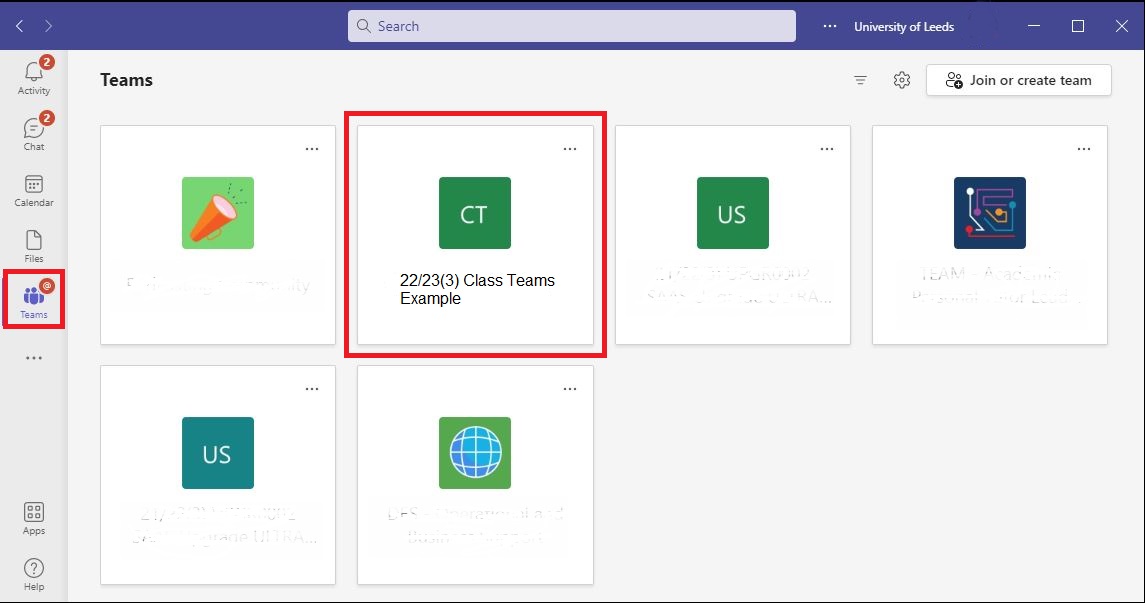
Troubleshooting
If you do not see the team you want to access listed in your list of teams, or do not see the Open Microsoft Link in Minerva, a Minerva Class Team/Class Team for your module/organisation may not have been created.
If you are a student, you should contact your tutor to check if there should be a team available.
If you are a member of staff, please see, Who can create a Minerva Class Team
View Microsoft Teams: Student Guides home page
View Microsoft Teams: Staff Guides home page
