Create a Learning Module - Staff Guide
Learning Modules can be used in your module to organise content allowing students to move from one content item to the next without distractions or extra clicks. Learning Modules are an effective and logical way to group content. You can use a Learning Module to support a module objective, concept, or theme.
All modules include Learning Modules as part of a default institutional template. Further information on how to use the placeholders to structure your module is available in the Institutional Module Template and Tips guide.
Advanced Settings for Learning Modules
- You can force students to access content in a Learning Module in a sequential manner to make sure students know which content to access and in what order. Alternatively, the default setting is that students can explore the content in a Learning Module in any order and at their own pace.
- It is possible to set the Conditional Availability for a Learning Module so that it becomes available/unavailable on certain dates, or only seen by certain groups/individual students.
- You can add a thumbnail image to your Learning Module to aid with content identification which can be uploaded from your device, or search for stock images from the Unsplash image library.
An alternative to Learning Modules is to use Folders. Read the Folders guide to find out more.
Forced Sequence Setting
Important
In progress indicator
If students have started the sequence this will be indicated clearly when an instructor clicks on the Learning Module which will display the message below.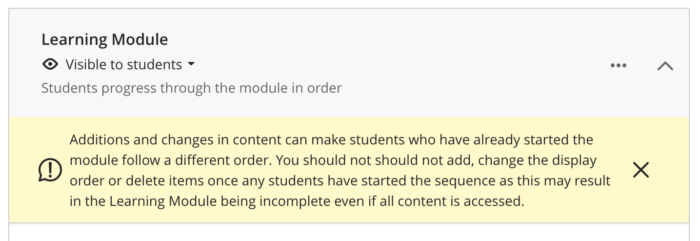
Things to keep in mind
You'll notice the Institutional Module Template contains a Learning Module for each week of teaching, the Learning Modules in the Module Template have been designed intentionally in this way to help provide structure and to work well if you want force students to access content in a sequential manner.
By having a Learning Module for each week, if a student is ill/absent and unable to complete the work from the previous week(s), they will not be prevented from accessing the Learning Module for the current week. If you want to set up your own Learning Modules and use the Forced Sequence setting, we strongly recommend you consider how you will split your content out into Learning Modules.
You can apply the Forced Sequence setting if students haven't started working in the module. You can remove the condition after students start working, but you can't reapply it.
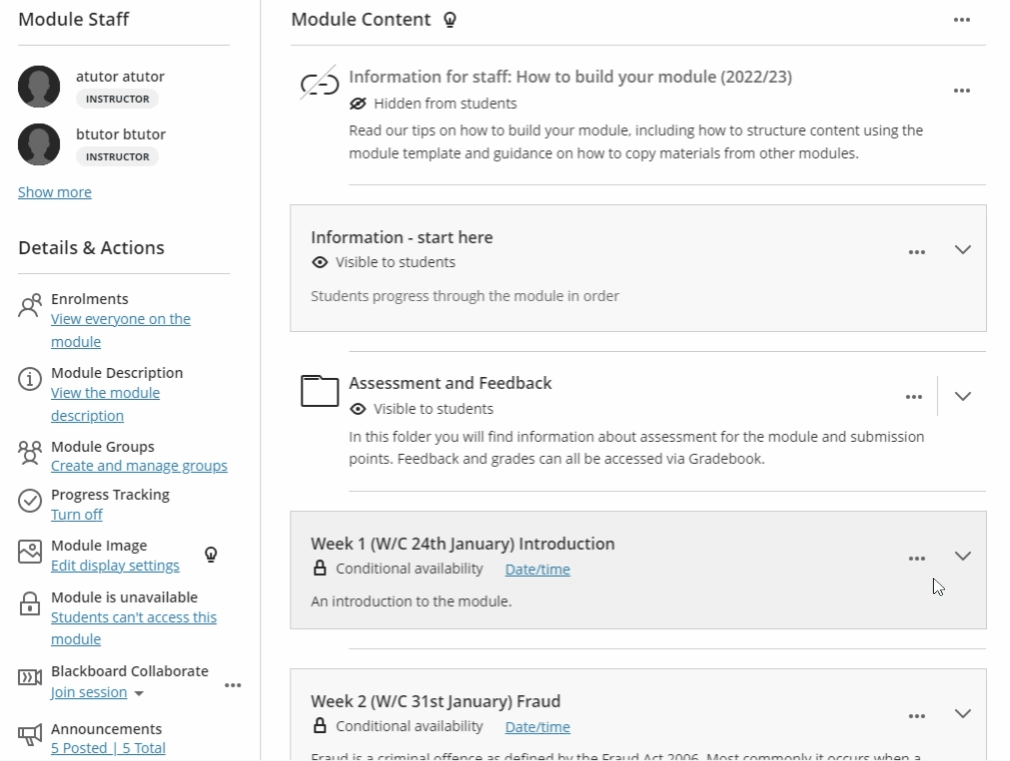
Read - Create Learning Modules
For step-by-step written guidance, see Create Learning Modules on Blackboard's website.
Watch - Create Learning Modules
Learn how you to create Learning Modules (1.25 minutes).
