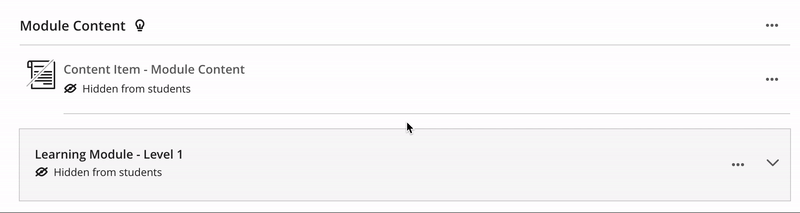Module Lecture Capture in Minerva - Staff Guide
As part of the default institutional module template added to all modules, a link called Mediasite (Lecture Capture) is included in Minerva. Automated module lecture captures and other Mediasite recordings made available to your module will appear here automatically.

You can also add links to individual recordings anywhere in the module e.g. within each week/unit Learning Module. See, create Learning Modules for further guidance.
This page is an introduction to Lecture Capture in Minerva, see Lecture Capture guidance on the IT website for further information, support and guidance on Lecture Capture outside of Minerva.
Re-add Mediasite collection link
If the Mediasite (Lecture Capture) link is missing, or you need to re-add it, follow these steps:
1. Within the Module Content area, select the + icon wherever you want to add content. You may need to hover beneath content items to make the + icon appear.
2. From the menu that is displayed, select Content Market, this will open the Content Market panel.
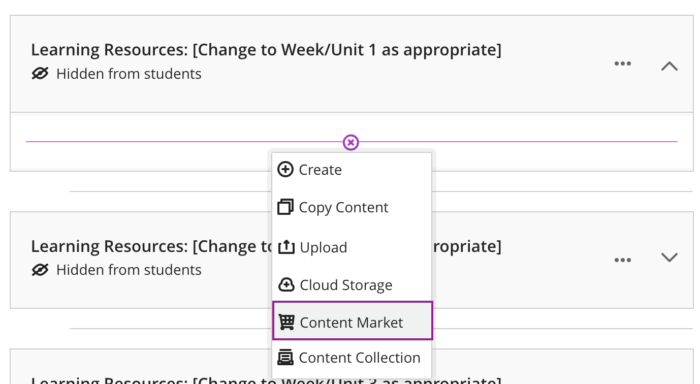
3. From the Institutional Tools listed, find the Module Media box and click the + icon within it. A Module Media content item will be created in the Module Content area you specified in step 1.
![]()
4. By default, new content is created as hidden from students. You can change the availability of the link by clicking Hidden from students, which is displayed directly under the name, and select, Visible to students.