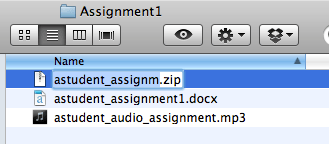Zip your files for submission in Minerva - Student Guide
Your tutor may ask that you submit multiple files as part of an assignment. By zipping you can submit several files at once and make it easier for tutors to identify your submission. We recommend that you use this method when submitting multiple files for one assignment in Minerva.
Important: The Blackboard Assignment tool allows you to submit .zip files, but they aren't accepted by Turnitin.
The instructions below will show you how to create a zip of your files on Windows and Mac OS.
Windows
Select the files and right click using your mouse.
Click Send to compressed (zipped) folder.
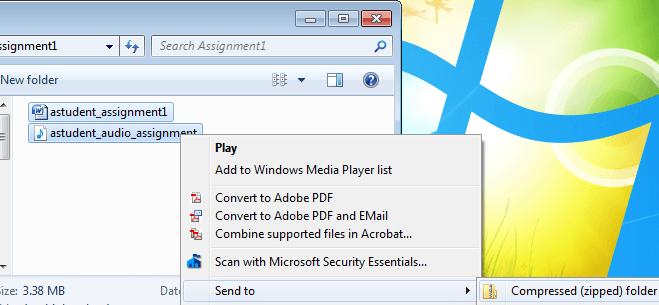
You may want to give the .zip a more meaningful name. To do this right click the .zip and select rename, add the new name then click enter to confirm.
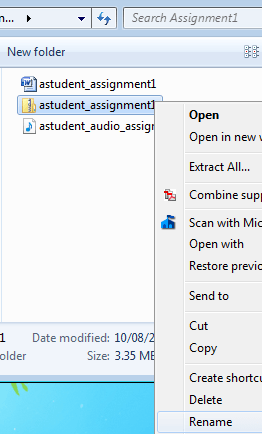
Mac OS
Select the files and right click using your mouse. If you are using a MacBook to select the files hold down the trackpad and the ctrl key.
Click Compress X Items.
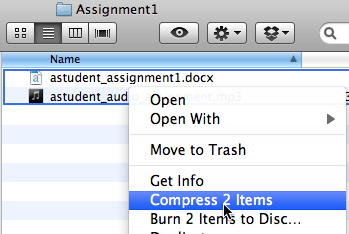
You may want to give the .zip a more meaningful name.
Select the .zip and hit the enter key.
Rename the file and hit enter to confirm. Don't alter the file extension (.zip).