Change your profile picture - Student Guide
When you first log into Minerva you will have a default profile picture. You can upload a picture of yourself, which will then be displayed to your peers and tutors within a module/organisation when you interact with content such as Discussions, Conversations and Messages. This adds a personal touch and makes it easier for staff and your peers to identify you and to help to build a sense of community.
Along with your profile picture, other Minerva users will be able to see your full name and email address within the modules and organisations you are enrolled on.
Change your profile picture
1. Your name appears towards the top of the Global Navigation bar when you log into Minerva. Click on your name to open your Profile page.
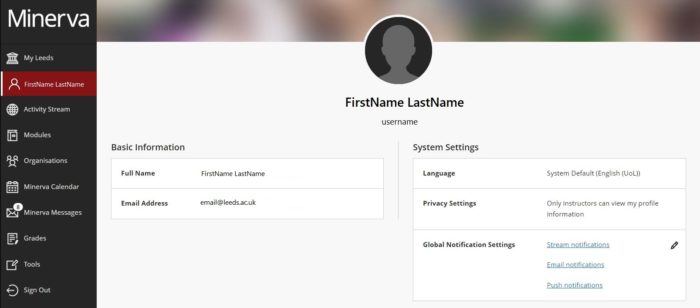
2. On your Profile page, hover over the default picture, a pencil icon should then be displayed. Select the pencil icon to upload a new picture (or to delete a picture). The Profile Settings panel will appear to the right.
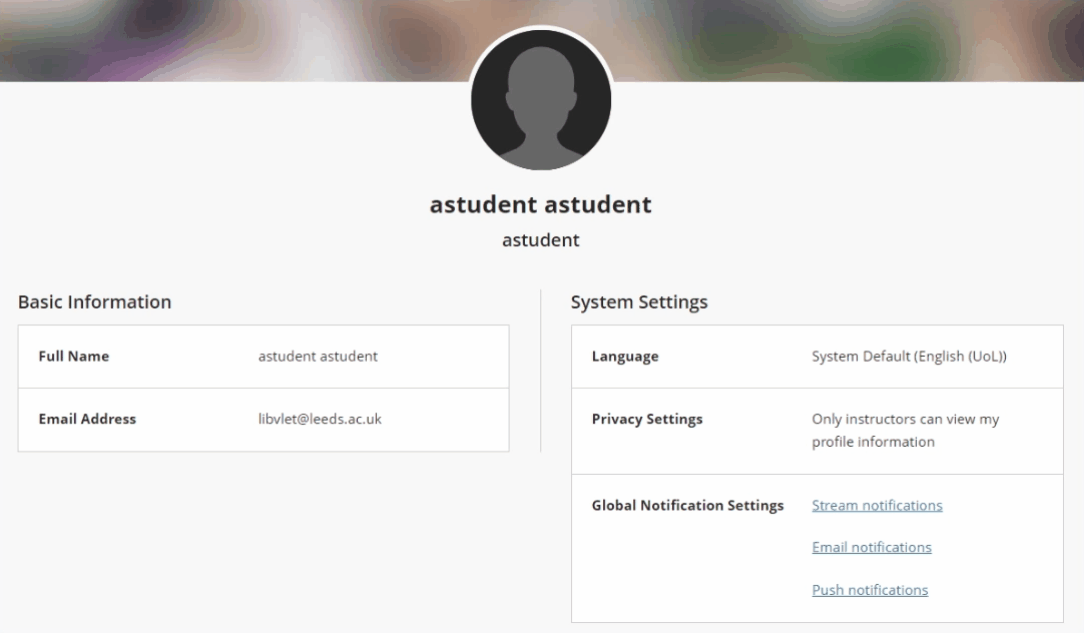
3. Select Upload a new profile picture to browser for your picture on your device. Once you've selected your picture, your picture is saved automatically. Close the Profile Settings panel to return to your profile.
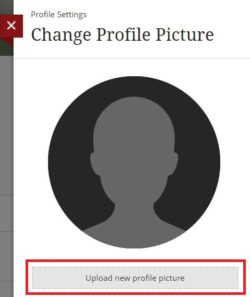
Guidelines on choosing a profile picture
- Do not use an image that contains text.
- Do not use an image that contains any profane or offensive imagery.
