Edit or delete Discussions in Minerva - Student Guide
You can delete your replies and responses or entire topics (if you've created them).
In this guide:
Edit or delete your responses and replies
1. Open the relevant Discussion topic, find the response or reply that you posted, and want to delete. Click the three dots icon on the post and choose either Edit or Delete.
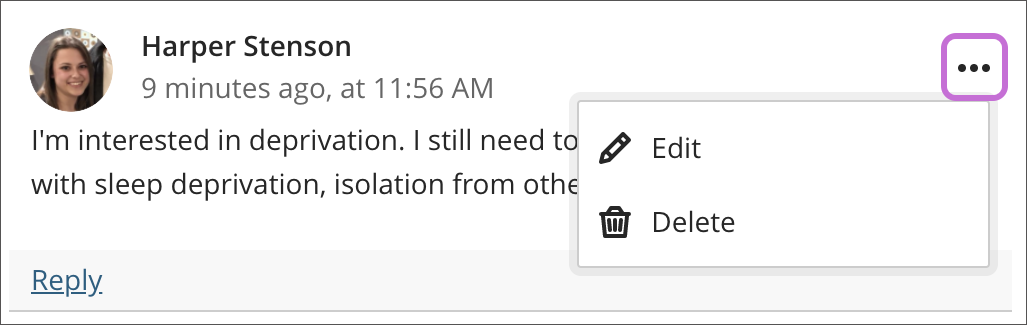
If you delete your post and there are subsequent replies, they will remain. The system displays a message about your deletion so others know that a post has been deleted.
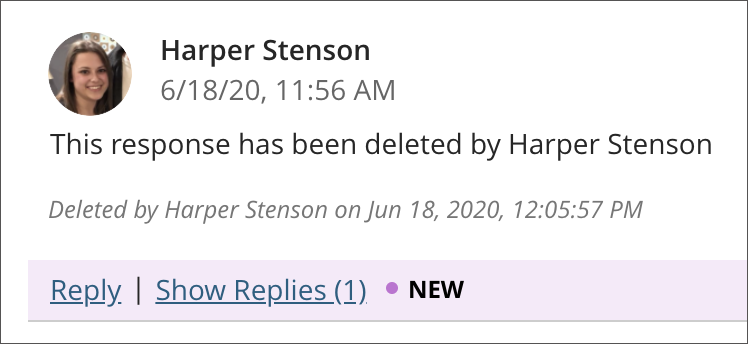
Go back to the top of this page
Edit and delete Discussion topics you created
If your tutor has allowed students to create Discussion topics and you create one, you'll have the ability to edit or delete it.
1. Open the relevant Discussion topic, click the three dots icon to choose either Edit or Delete.
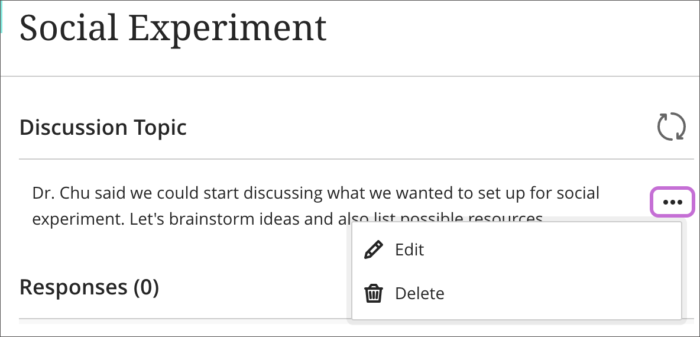
If you want to remove the Discussion topic, select Delete. If the topic has not received any responses and replies, your Discussion topic is removed from the list. If you delete your Discussion topic and responses and replies exist, the system displays a message about your deletion so others know what happened.
Remember you can only delete Discussion topics you have created - Discussion topics created by students are labelled 'Created by student'.
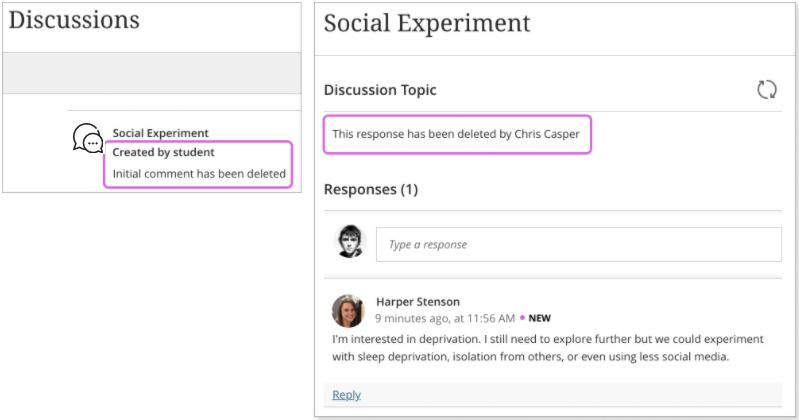
Select Edit if you want to edit your topic, once you've edited it, the system displays a message to users advising that the topic has been edited.
Go back to the top of this page
