Journals in Minerva - Student Guide
A Journal, like a diary, is for personal reflections. Journals in Minerva are private between a student and tutor. You may be asked to use a Journal to discuss and analyse module-related materials, or you may be provided with a topic for discussion.
Your tutor may also ask you to contribute to a Journal that will be graded (you'll see a due date for it, if it's graded).
Find and open Journals
There are two ways to find and open your Journal:
From the Module Content area
You can find your Journals in the Module Content area. Click on the Journal name to open it. A blue icon appears next to the name of the Journal if there has been any new activity since you were last in the module (e.g. your tutor may have added a comment to your Journal).
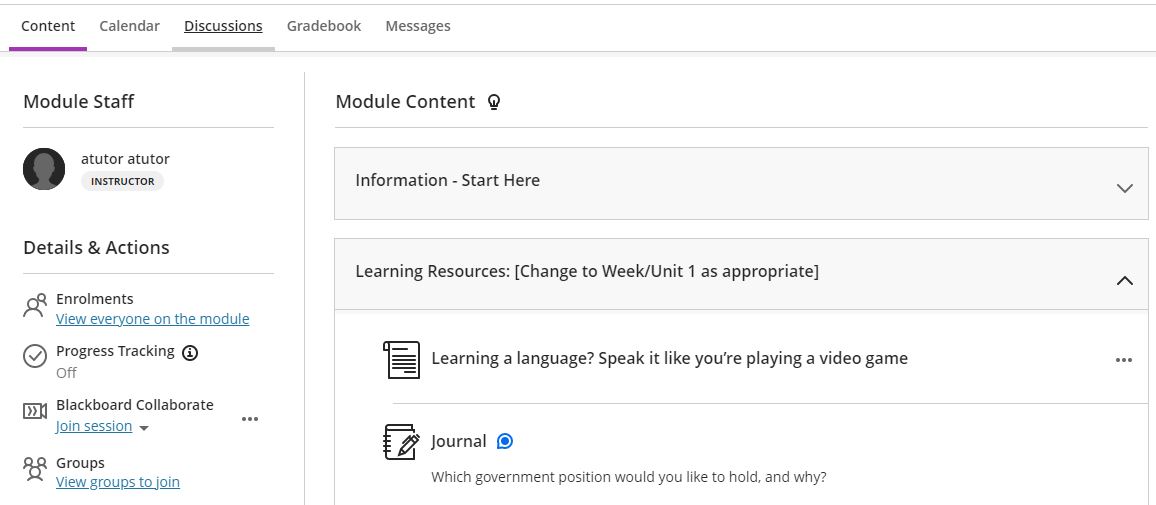
Your tutor may add conditions before you can view a Journal. For example, you may need to earn a certain grade on a test before you can open the Journal.
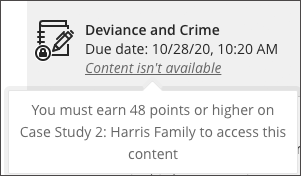
For Graded Journals
If your tutor has set a Journal to be graded, you can also find it by clicking either, Grades, Minerva Calendar or the Activity Stream on the Global Navigation menu, and selecting the Journal you want to view.
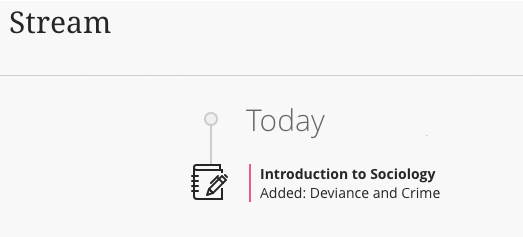
If the due date has passed for a graded Journal, you'll be alerted in the Important section of the Activity Stream.
Add Journal entries and comments
Watch - Add a Journal entry
Learn how to add a Journal entry by watching this quick tutorial (1 minute 11 seconds).
Read - Add a Journal entry
Once you've clicked on a Journal to open it, the Journal page will typically include a prompt provided by your tutor, with instructions (and any files you need) to begin.
You can create as many Journal entries as you want. You can use the options in the text editor to format the text and embed images and attach files. As you type in the editor, the word count appears below the editor. Once you've finished typing and click Post, the word count no longer appears.
If your tutor added a rubric for grading to a Journal, you can view it before and after you start your submission. Click the This item is graded with a rubric link from under the Details & Information heading to view the rubric. See, how to view the Rubric for more information.
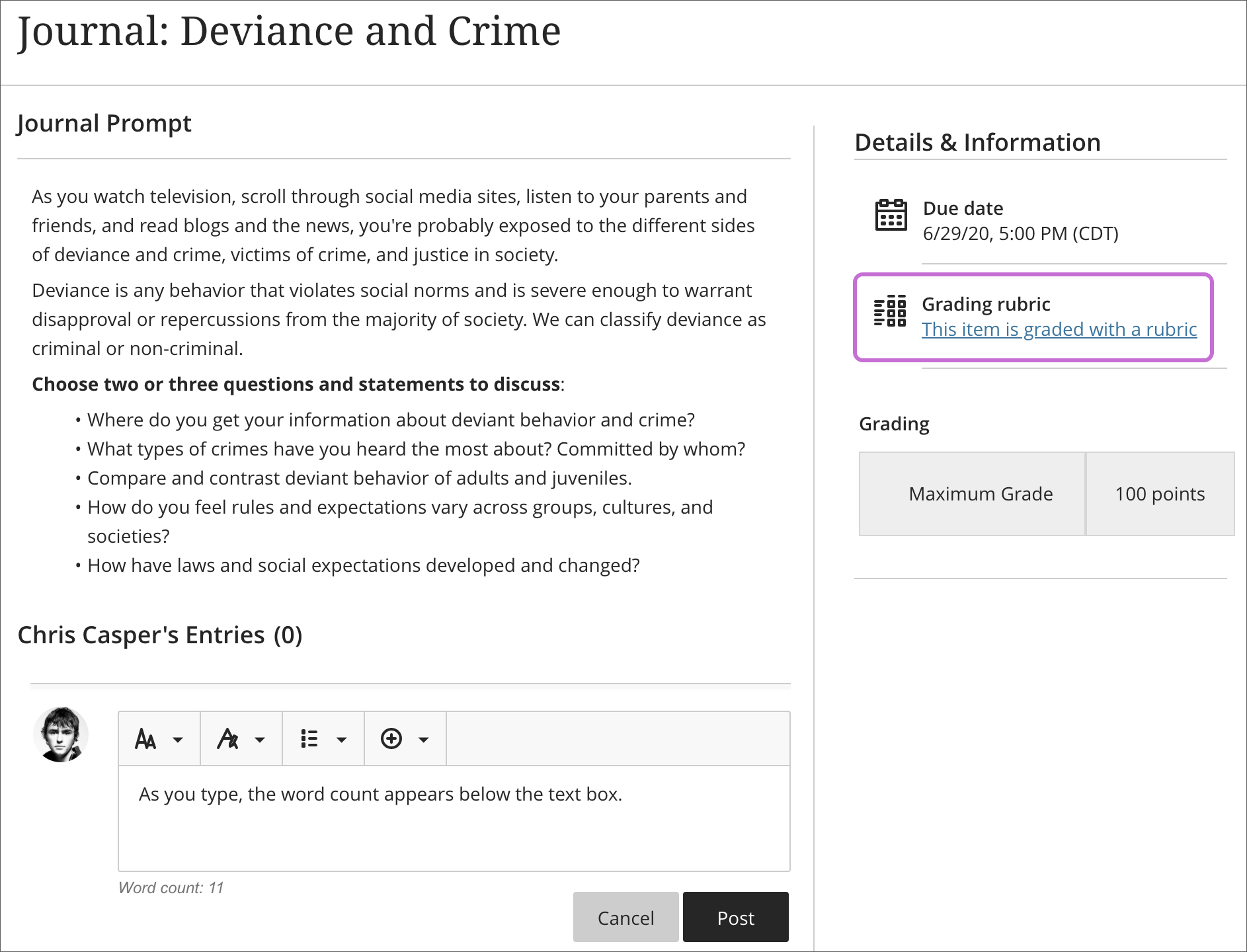
Edit/delete a Journal entry
Tutors can edit or delete anyone's entries and comments. You can edit or delete only your own entries and comments.
1. Select the three dots icon for the entry to you want to edit/delete (this will be in the top right of the entry).
2. Choose either Edit or Delete from the drop down menu that appears.
If you or your tutor delete an entry, all comments relating to that entry are also deleted.
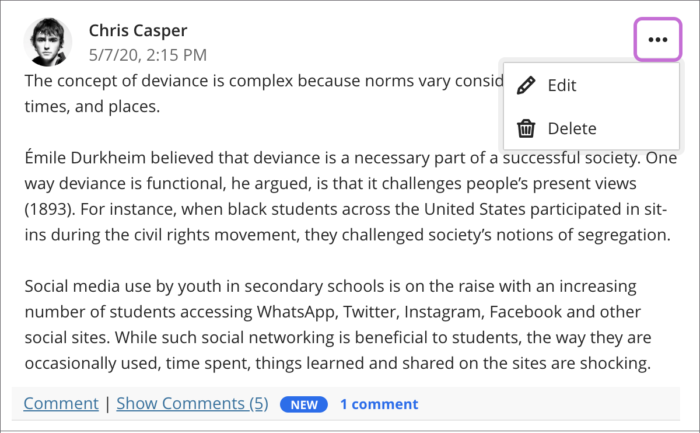
N.B. If you are unable to edit or delete an entry or comment, your tutor may have disabled the option for you to delete, please contact them for further guidance.
Identify new Journal comments
When your tutor comments on your Journal entry, it will be labelled NEW to help you identify new comments. You have the option to add a comment after your tutor comments on an entry to continue the conversation.
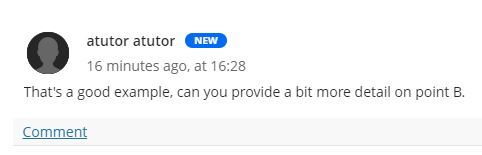
You'll be able to see the number of comments for an entry, and can click Show Comments to open the comments section or Hide Comments to collapse the comments section.
