Minerva Monthly Update - January 2024
- Tags
- News for Staff
The January update brings some improvements to assessment tools (including the introduction of a Test attempt log), changes to conditional release functionality, and Gradebook.
New Features and Improvements
Conditional Release - change to functionality
Conditional Release functionality can be used to prevent students from accessing content by date. Conditional Release functionality is accessed by selecting 'Conditional availability' for the item:
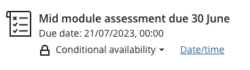
Date/time rules can then be added and you can choose whether students can see the item in the module content page.
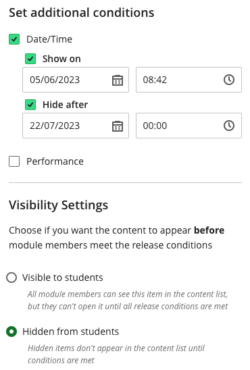
Previously, if you selected 'Hidden from students' in the Visibility Settings this meant students could not see the item and could not access the grade either. Now, if you select 'Hidden from students', students won't see the item but can still access their grade via their Gradebook link. However, they will not be able to access their submission or feedback so adding an end date for access is not typically recommended.
For clarity, if you select 'Hidden from students' at the top level for the item (instead of 'Conditional Availability') the item and grade is still completely hidden from students. This functionality is unchanged:
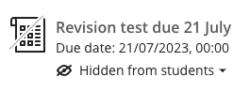
Gradebook
Calculations
A new type of calculation - a Total Calculation - can be added in Gradebook. It functions similarly to Gradebook's Overall Grade, but with the advantage of having results appear in a distinct column (which could itself be selected as an element feeding into the Overall Grade, or could be used as the basis for further calculations). One of the main benefits of Total Calculations is that they allow weighted calculations to be performed (and displayed as percentages) in a much more intuitive way than the standard Gradebook Calculation (which can tend to give unexpected and undesired results when results are displayed as percentages).
To create a Total Calculation, place the cursor between columns in grid view, or rows in list view, and select near the plus icon which appears:
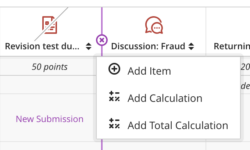
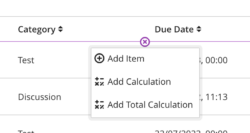
Grid View - presentation
Staff may notice visual changes to the Gradebook. The following changes have been made:
To display more rows:
- The size of the column icons and the spacing around them has been reduced
- Group names and highlighting on group assessments has been removed
- The module name moves up and hides when vertically scrolling
To help with student identification, when hovering over a truncated student name, the full name displays in a tooltip.
Assessment
Attempt Logs for Blackboard Tests and Assignments
Attempt Logs are now available for Blackboard Tests and Assignments. The Attempt Log for a student's Test attempt will show the time they started, the time they submitted, the times at which each answer was saved, and an estimate of the amount of time they spent on each question. For a Blackboard Assignment, the Attempt Log will show the time a student started (ie, clicked on the 'Start attempt' button) and the time they submitted.
Logs are accessed via the Gradebook. You can click on the name of a student from Student List view or Grid View to see all their assessments and access the log:

Alternatively, you can navigate to the list of attempts for the assessment, find the student name, and select the log as required:

Delegated Grading improvements
Blackboard assessments (Assignments and Tests) support delegated grading - this means you can assign markers to grade certain students' assessments by using Minerva Group functionality. This functionality has been updated to support assessments marked anonymously.
Find out more about these assessment tools:
Flexible grading interface improvements
Sorting options
New sorting options were introduced into the Flexible Grading interface recently. There are now sorting options for anonymous assessments - you can sort by submission date of the latest attempt.
Available sorting options can be accessed by the arrow with the arrow pointing downwards, next to the grading status filter. The options you see will depend on whether the assessment is anonymous.
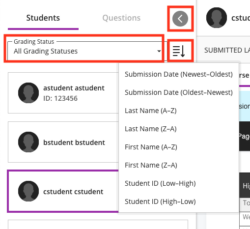
Attempt display logic
Logic has been introduced to determine which attempt is displayed when there is more than one (previously the most recent attempt was displayed):
| Attempt Aggregation Model | Grading Status and Attempt Displayed |
|---|---|
| Average of all attempts | If all attempts are graded, the most recently submitted attempt displays. If ungraded attempts exist, the most recent, ungraded attempt displays. |
| First attempt with a grade | If all attempts are graded, the first submitted attempt displays. If ungraded attempts exist, the oldest ungraded attempt displays. |
| Attempt with highest grade | If all attempts are graded, the attempt with the highest grade displays. If ungraded attempts exist, the most recent, ungraded attempt displays. |
| Last attempt with a grade | If all attempts are graded, the most recently submitted attempt displays. If ungraded attempts exist, the most recent ungraded attempt displays. |
| Attempt with lowest grade | If all attempts are graded, the attempt with lowest grade displays. If ungraded attempts exist, the most recent ungraded attempt displays. |
Read our guide on the Flexible Grading interface for information about this recently introduced interface.
