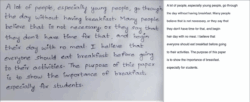Minerva Monthly Update - May 2025
In the May update, there are changes relating to assessment tools and Discussions. There is also an improvement to the recently released AI Conversation tool.
Assessment
Rubrics for Blackboard Assessment tools - new qualitative rubric
Instructors can now create and use no-points rubrics for qualitative evaluation. These can be used for Blackboard tools: e.g. Assignment, Test, Discussion and Journal.
Read our guide on Blackboard rubrics for more information on how to use them.
Blackboard Test - new 'view submission one time' option
There is a new setting: view submission one time. This means that when a student completes the test, they can review their answers, automated feedback, see question scores and the correct answer (as specified by the Instructor) for one time only, immediately at the point of submission. When their overall test score is posted (released), they still will not be able to see their submission again.
Annotate - comment formatting
Annotate is an inline marking tool for Blackboard Assignment. In Annotate, you can add a comment inline to a student's work. This has been improved to make formatting options clearer. In the past, you had to highlight text to see formatting options. Now, you will see the formatting options permanently across the top of the comment box.
Read our guide on Blackboard Annotate for more information on this tool.
Text-based Gradebook item
You can now create text-based items in the Gradebook, giving you the option to record information in the Gradebook, such as group membership or tutoring information.
These items can not be used to return grades or feedback to students, they only display information. By default, the item is hidden from students.
To add a text-based item, hover your mouse between current Gradebook items. A purple line appears. Select the area of the purple line/add icon. The option to add Gradebook items appears. Select Add text item.
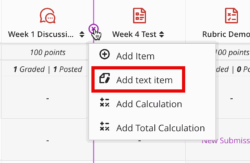
Discussions
Some small changes have been applied to the Discussions interface. Discussion contributions used to be called 'responses' and 'replies'. These are now called 'posts' and 'replies'. When an instructor posts in a discussion thread, an indicator beside their name now identifies them as an Instructor. The Draft indicator is now aligned with the user's name, enhancing clarity.
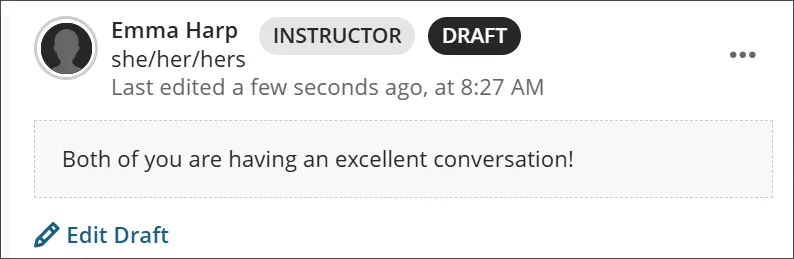
AI Conversations
AI Conversations was recently made available on Minerva. Instructors can now create an AI Conversation in Minerva to engage students in a role-play activity with an AI persona. For example, the activity could be to role-play the first day in a new job, a conversation with a historical figure or a nursing simulation.
In the May update, you now also have the option to auto-generate an AI Conversation. This means you can, via the click of a button, generate ideas for AI Conversations to add to your module. These can be edited once added.
When you create an AI Conversation, the option to auto-generate appears above the settings (top right of the screen):
![]()
Content will generate automatically based on the module title, but you can add information in the Description field or use 'Select module items' to give the tool inspiration for Conversations (however, it is not possible to select items for the AI to use during the AI Conversation activity).
For more information, see our guide on AI Conversations. A session on AI Conversations is also available on Thursday 8 May.
Ally OCR Improvements
Ally offers alternative formats to learners to expand the accessibility of your learning materials. For PDFs that have been scanned, this includes Optical Character Recognition (OCR). The latest update offers better conversion of handwritten content, allowing text to be highlighted and machine-readable by assistive technologies, which previously could not be read at all.