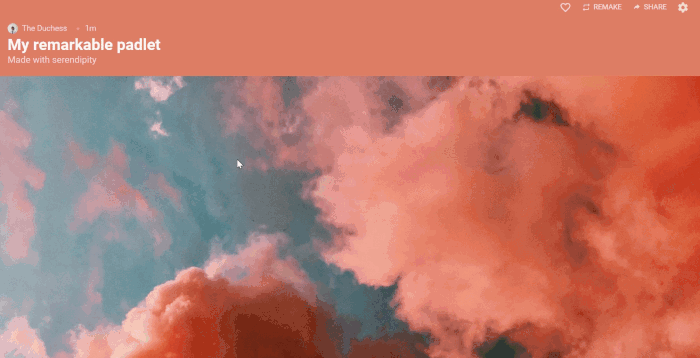Create and share a Padlet
< View Padlet: Guides for Staff home page
< View Padlet: Guides for Students home page
In this article
Create a Padlet
Add posts to a Padlet
Share your Padlet
Getting Inspiration for your Padlets
Create a Padlet
1. Login to Padlet: https://universityofleeds.padlet.org/ using your University of Leeds credentials. If you have not yet created a University of Leeds Padlet account see, Create a Padlet account.
2. The Padlet dashboard will appear, click the Make a Padlet button.

3. Click on a format to choose one. You can hover over each format to reveal a preview.
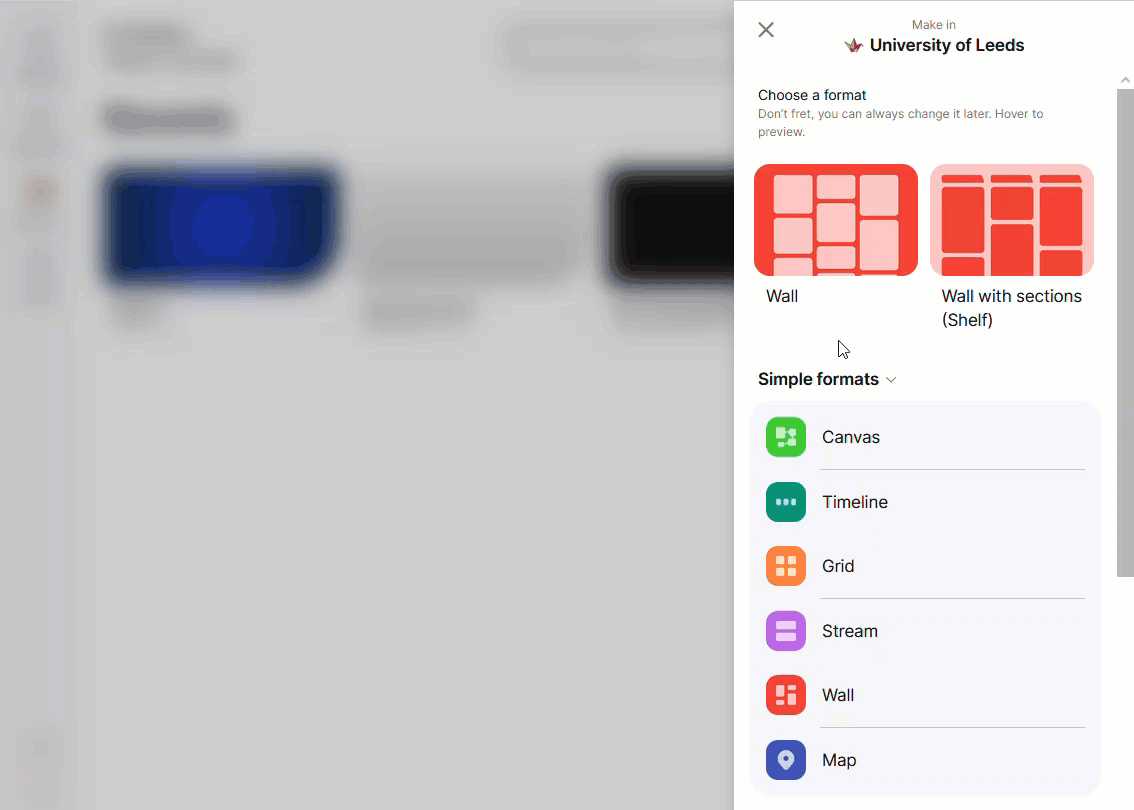
4. Padlet adds a default title. Replace the title and add a description. You can change the wallpaper but avoid white because it can make comments difficult to see.
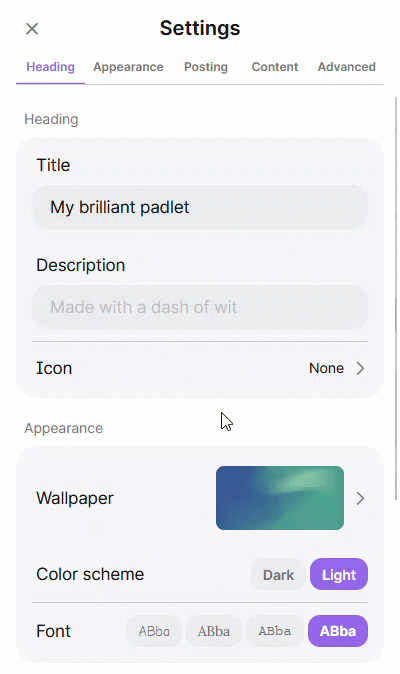
5. Enable or disable posting and content settings such as displaying the author names on posts, allowing post comments and post reactions.
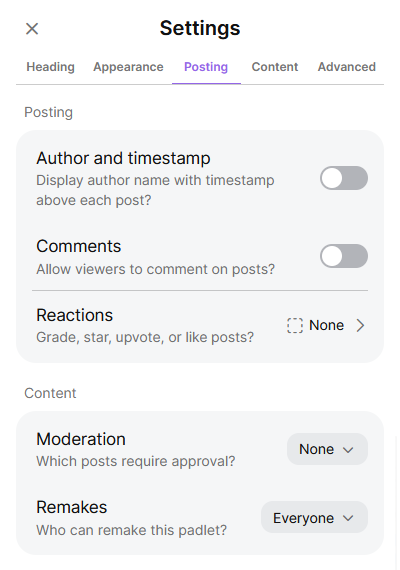
You can change the format used for a Padlet after it has been created. For more information, see the Change the template format used for my Padlet guide.
Add Posts to a Padlet
1. Double-click on the Padlet or click the plus button on the bottom right.
2. Add a title and content. Click Publish to post it on the Padlet.
You can add different files, media and links to a post. For more information, see the Add a post guide (this link redirects to the Padlet support website).
Share your Padlet
When you are ready to share a Padlet, you need to set your privacy settings. You can watch the following or if you prefer written guidance, see the Share your Padlet guide.
Getting Inspiration for your Padlets
Click on Gallery, where you can view examples of Padlets.
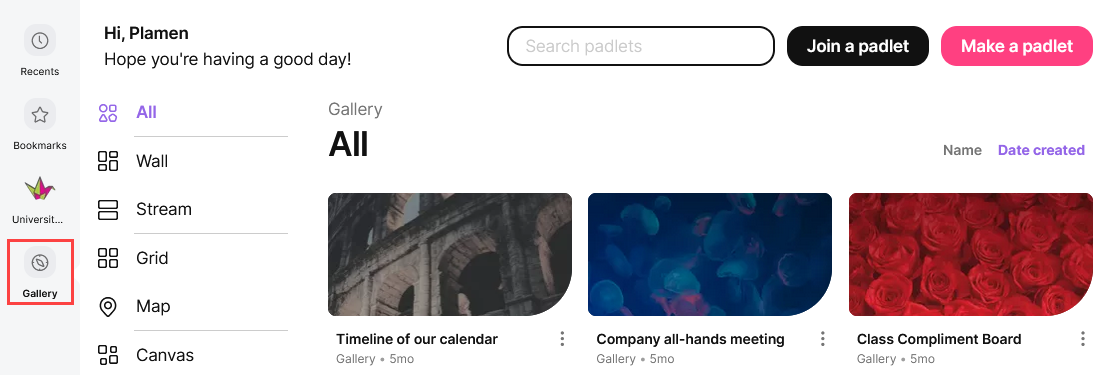
Further Help and Support
You can access additional guides and video tutorials by going to the Padlet support website. To access it, click the ellipsis at the bottom right of the Padlet dashboard and select Help and feedback.
< View Padlet: Guides for Staff home page
< View Padlet: Guides for Students home page