Getting started with Padlet: Create an account
< View Padlet: Guides for Staff home page
< View Padlet: Guides for Students home page
Before you can start using Padlet you will need to create your account by following a few steps. The University has procured Padlet Backpack licences for it’s staff and students. Backpack offers a more private, more secure instance of Padlet which is more suited to educational use.
Staff and students using their University of Leeds Padlet account can create unlimited Padlets and upload larger file sizes than are supported by other Padlet account types. Staff can also embed Padlets into a Minerva module or organisation, and Microsoft Teams channels.
Watch – Create a Padlet account
In this article
Create a Padlet account
Your Padlet profile
Logging into your Padlet account
Create a Padlet account
1. Go to https://universityofleeds.padlet.org and click on the Continue with Microsoft button.
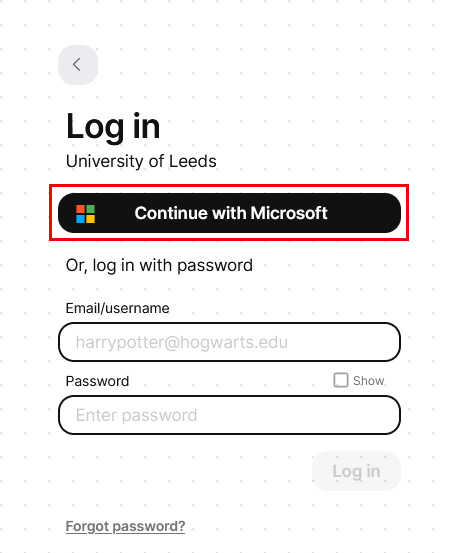
2. Sign in using your University of Leeds account (username@leeds.ac.uk) and click Next. Please do not use @adm.leeds accounts.
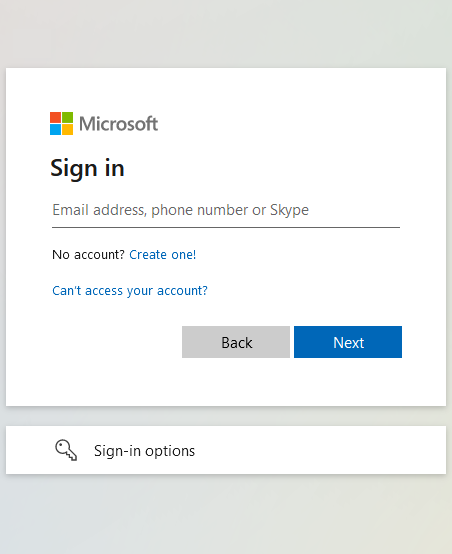
3. A permissions request window should appear. Click Accept.
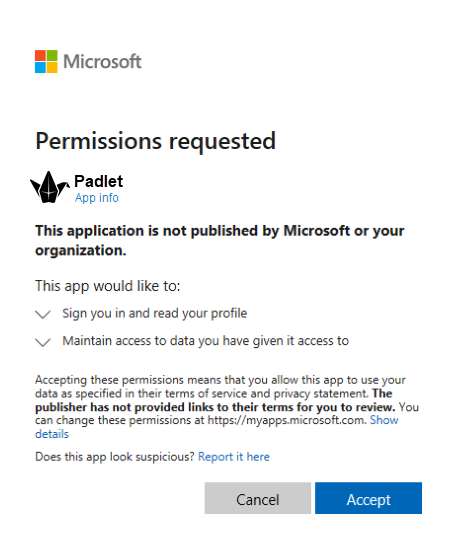
4. Some users may be taken to the University sign in page, please enter using your University of Leeds account (username@leeds.ac.uk) and click Sign in. You will be taken to the Padlet dashboard where you can create your first Padlet.
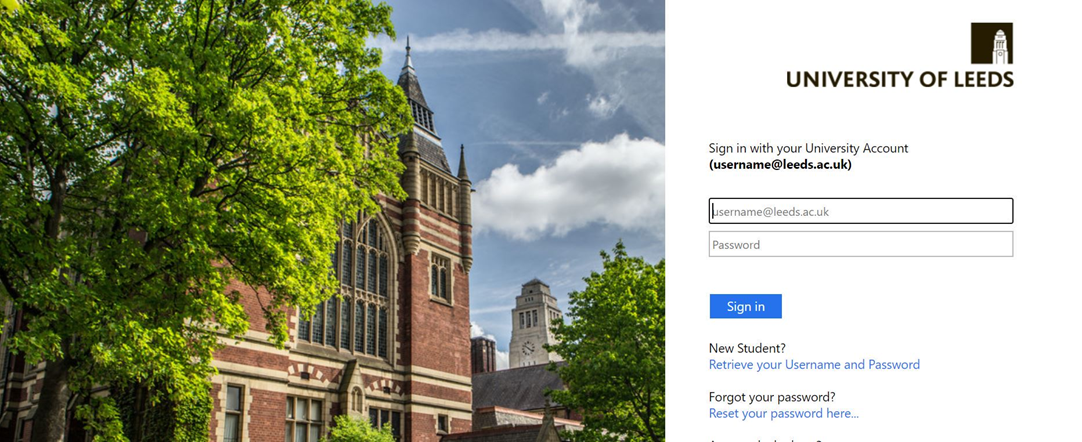
5. Your new account may have two tabs: Padlet Basic and University of Leeds. You must ensure Padlets are in the University of Leeds tab if you wish to share them. The Basic account can be deleted in settings if desired.
Your Padlet Profile
Your user profile generates a unique URL: https://universityofleeds.padlet.org/Your Padlet Username and users who have your account URL can view your basic information (your name, Padlet username and any biography or photo you have the option of adding). You can edit your profile by clicking on the cog icon at the bottom left and selecting Settings.
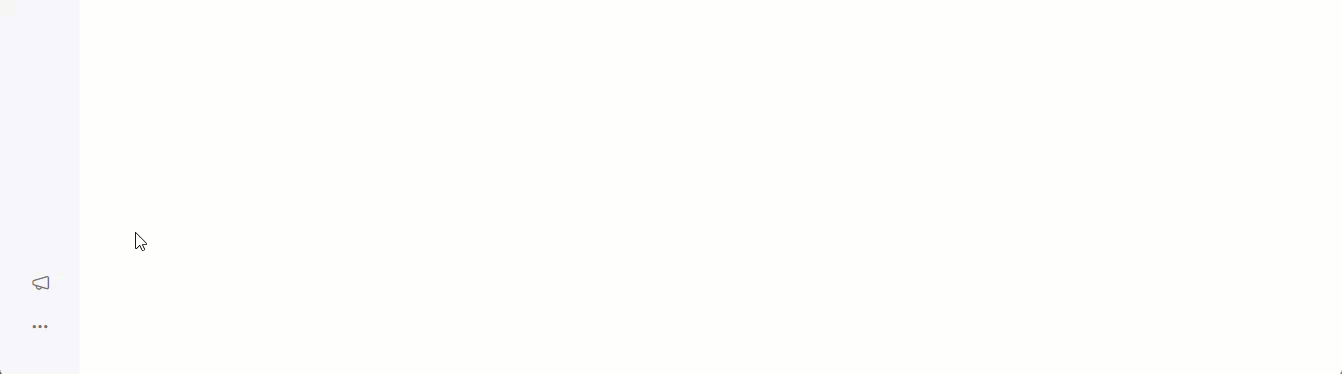
Logging into your Padlet account
Once you have created an account you can access your Padlet account via:
- https://universityofleeds.padlet.org (we recommend adding this as a bookmark on your browser)
- Minerva (only staff users can log in through Minerva)
- The Padlet app (to login via the Padlet app, see the Log in to the Padlet app guide)
You are now ready to create your first Padlet. For guidance on how to create a Padlet, see the Create and Share a Padlet guide.
Related Content
< View Padlet: Guides for Staff home page
< View Padlet: Guides for Students home page
