Microsoft Bookings with me for APT - Making meeting slots unavailable to book after sharing the link
Once you have shared a link to either your Microsoft Bookings with me page or a specific meeting type, if you need to make a meeting type unavailable, there are two ways to do this, you can either:
- delete the meeting type
- set the date range so bookings are unavailable
Delete a meeting type
This will not affect any bookings already made. If you do not intend on using the meeting type again or want to reduce clutter on the page, you may prefer to delete.
1. Start by opening your Bookings with me page.
2. On the meeting type you want to delete, select the ellipses to open the drop-down menu and choose Delete.
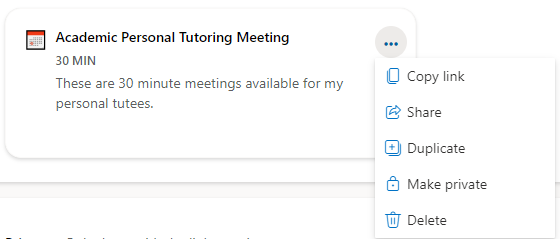
3. You will be asked if you are sure you want to delete this meeting type, click OK to confirm.
Change the date range of the meeting type
If you want to avoid deleting the meeting type as you intend to use it again in future, you can adjust the date range the meeting type is available for.
1. Start by opening your Bookings with me page.
2. Open the edit meeting type settings by double-clicking the meeting type you want to make unavailable.
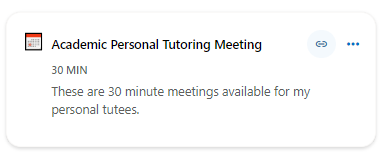
2. Under the Schedule customisation heading, make sure to edit the meeting type so that:
- 'Only during the following date range' is checked.
- The start time is in the past.
- The end time is in the past.
You'll then be shown a notification telling you End date is before minimum lead time, no availability will be shown in attendee page.
3. Click Save. Your meeting type should now no longer appear on your Microsoft Bookings page and anyone with a link will not see any available times.
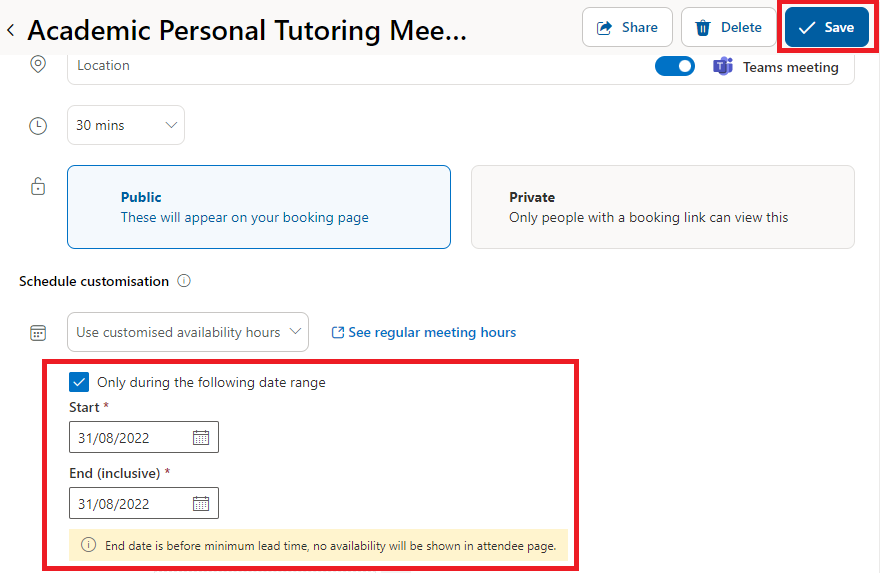
Related Guides
- Making a meeting type unavailable after sharing the link - Microsoft Bookings with Me for APT
- Create bookable APT meetings slots using Microsoft Bookings with Me
Other APT Guides
