How to find out who your Academic Personal Tutor is - Student Guide
If you are not sure who your Academic Personal Tutor is, you can find this information in either:
StREAM@Leeds
PebblePad
In StREAM@Leeds
1. Log into StREAM@Leeds using your university username and password. Your StREAM@Leeds Dashboard should then be displayed.
2. Select the PROFILE tab. This contains a number of information cards.
The Tutor card should display the name and email address of your Academic Personal Tutor.
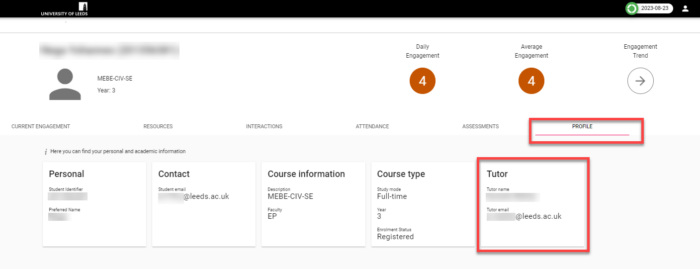
The information displayed on the PROFILE tab is taken from your official University record, and cannot be changed in StREAM@Leeds. If no name is shown on the Tutor card, this means you have not yet been allocated an Academic Personal Tutor. Please contact your school to find out when can expect to see this information.
Did you know?
![]() StREAM@Leeds also gives you access to your learning analytics. If you are interested in finding out what your StREAM@Leeds Dashboard can show you, along with how it is used as part of engagement monitoring see: Get Started with StREAM@Leeds.
StREAM@Leeds also gives you access to your learning analytics. If you are interested in finding out what your StREAM@Leeds Dashboard can show you, along with how it is used as part of engagement monitoring see: Get Started with StREAM@Leeds.
In PebblePad
1. Login to PebblePad using your university username and password.
2. Click on the blue globe icon in the top-left of the screen. This will take you to the ATLAS Dashboard.

3. Under Workspaces I am a member of, click on the name of your School’s APT Workspace. It will begin APT. This will take you to the workspace.
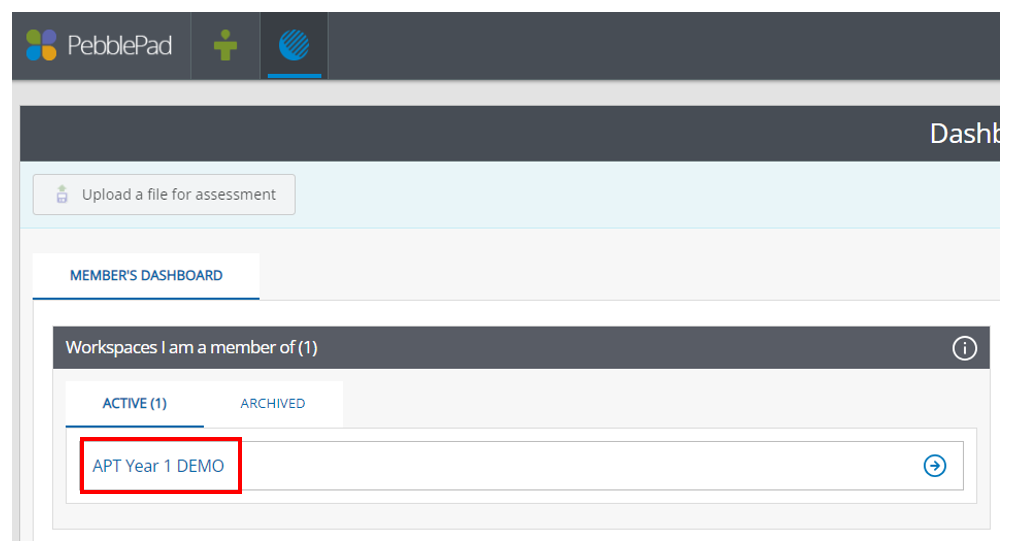
4. Click on the Community tab.

5. Click on the MANAGERS tab. The name of your Academic Personal Tutor should be listed under the Display Name column.
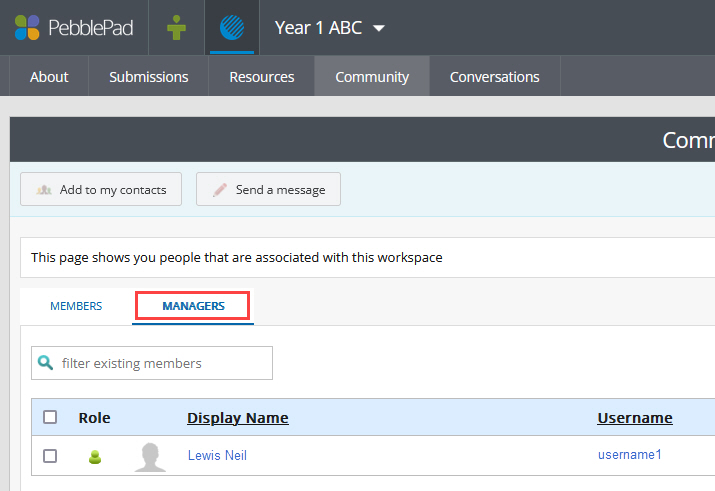
Troubleshooting: If you are seeing - dlsppad under Display Name
If you see - dlsppad under the Display Name, this usually indicates that you have not yet been allocated an Academic Personal Tutor. Please contact your school to ask when you can expect to see this information.
If you have already been allocated a Academic Personal Tutor and are still seeing dlsppad, there may be a data issue. Please use the IT website to create a ticket (you will need to login to do this). Search for: Open an IT ticket. This will take you to a form where you can outline your problem and request support.
Other APT Guides
- How to find and use your APT workbook
- Learn why you have an Academic Personal Tutor, and how to to make the most out of your meetings (this link will take you to the Student Education website)
Further Help and Support
If you are having technical trouble please use the IT website to create a ticket (you will need to login to do this). Search for: Open an IT ticket. This will take you to a form where you can tell us what you need help with and request support.
