Advanced Question Creation with Blackboard Tests - Staff Guide
Question Pools and Banks can be used to create different versions of the test for students. For example, you can use a Question Pool to display 10 questions from a Question Bank of 50 questions.
If you used Minerva for 21/22 (Original) modules and earlier, note that the terminology in Tests has changed. In Original Tests, Question Pools were a collection of questions to use in one or more Tests. In Ultra Course View these are known as Question Banks. In Original Tests, Random Blocks were used to present a number of questions to a student. In Ultra Course View, these are now called Question Pools.
Question Banks
Copying Question Pools to Ultra Course View Question Banks
You can copy Question Pools from 21/22 modules to your Ultra Course View module. When you browse the contents of your module from the copy interface, you will see a section called Question Banks which contains all of the module’s Question Pools.
If you have Tests with questions linked to a Question Pool, the associated Pool will copy automatically when you copy the Test. However, if you have multiple Tests linked to one Pool, make sure you copy them all at the same time. If you copy multiple Tests linked to one Pool separately this will result in multiple copies of the Pool in your destination module with each Test linked to a different copy of the Pool.
See the Copying Content in Ultra Course View guide for steps on how to copy.
Creating a new Question Bank
To create a new Question Bank:
1. Click on the Question Banks option in the Details & Actions menu.
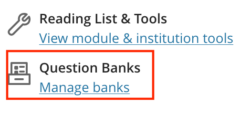
2. Click on the + icon and then New.
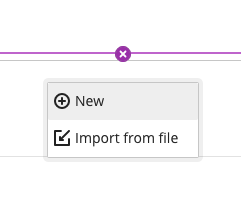
3. Edit the default Question Bank name.
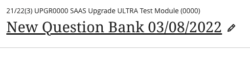
4. Then add questions by clicking the + icon and selecting the question type from the drop down list.
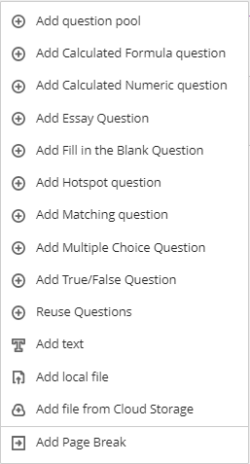
If you need to edit questions in a Question Bank:
1. Click on the Question Banks option in the Details & Actions menu.
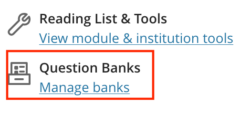
2. Click on the name of the Question Bank to see a list of the questions. Click on the three dots icon to the right of the question to edit.
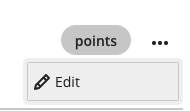
Question Pools
Question Pools can be used to present students with a different version of the test. For example, you can set the Pool to display 10 questions from a Question Bank of 50 questions. If you edit a question used in a Pool, the edits appear everywhere the question is used. The same is true for edits you make in a source assessment's questions. Those edits affect all the question pools where the question appears. You are warned in the interface when you do this.
Reusing Questions
You can re-use questions from other tests or question banks in your module. When you re-use questions you are creating a copy of questions. This means that if you choose to re-use the question and edit it in your new test, edits will not be replicated in the original question.
Read - Reuse Questions
See, Reusing Questions on Blackboard's website for step-by-step written guidance.
Watch - Reuse Questions
