Add an entry for a MATLAB Grader in the Minerva Gradebook - Staff Guide
To create an entry in the Minerva Gradebook for your MATLAB Grader problem, you will need to edit the MATLAB Grader settings within your module.
1. Log into Minerva and open your module.
2. Navigate to the the MATLAB Grader LTI 1.3 link in your Module Content area. If you cannot find it, check that it has not been given a new title by colleagues on your module team.
3. Click the three dots icon to the right of the MATLAB Grader LTI 1.3 link and select Edit from the drop down menu displayed.

The side panel will slide out.
4. You can edit the title of your link and description to give more context to students. If you do change the title, please think carefully about what you choose. How will students know it is a MATLAB Grader problem (in case they want to search online for guidance on navigating the interface), if you do not include this in either the title or description.
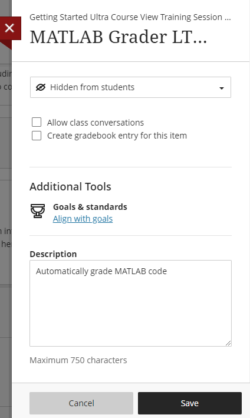
5. Check Create gradebook entry for this item, (this is under the student visibility options).

7. Enter a Due date (and time).
8. Enter the Maximum points and select the correct category, e.g. Homework.
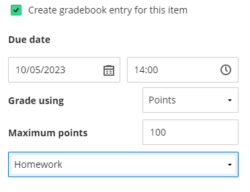
9. Click Save, the side panel should then close. Now when you look at the Minerva Gradebook for your module, you should see an entry for your MATLAB Grader LTI 1.3 problem.
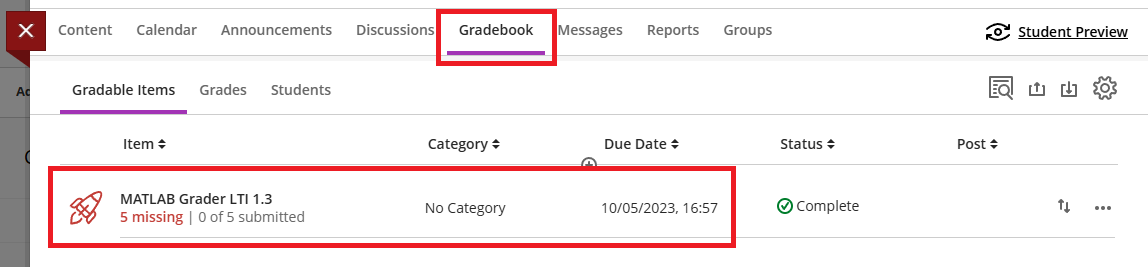
Don't forget, your students will only be able to view MATLAB Grader problems if the link is visible to them.
Using MATLAB Grader for summative assessments?
An Academic Integrity summary needs to be added to the description field in Minerva on all links to summative assessments regardless of the tool being used to deliver the assessment.
See the Academic Integrity Summary guide for guidance on how to add this and the text you need to include.
Related guides
Further support using this tool
- Mathworks support site
- Support is also available through your Faculty Digital Education Enhancement Team.
