Managing your Microsoft Bookings with me for APT: cancelling/rescheduling
Once your tutees have booked meetings with you via Microsoft Bookings with me, there may be times when you (or they) need to cancel or reschedule.
To make sure the booking is removed properly from you and your tutee's Outlook calendar, and your Bookings with me page is updated properly, you should use the Manage meeting link which you can find in the Outlook calendar entry for the meeting.

1. Find the APT meeting booking in your Outlook calendar, that you want to reschedule/cancel.

2. Double-click the entry to open the meeting details.
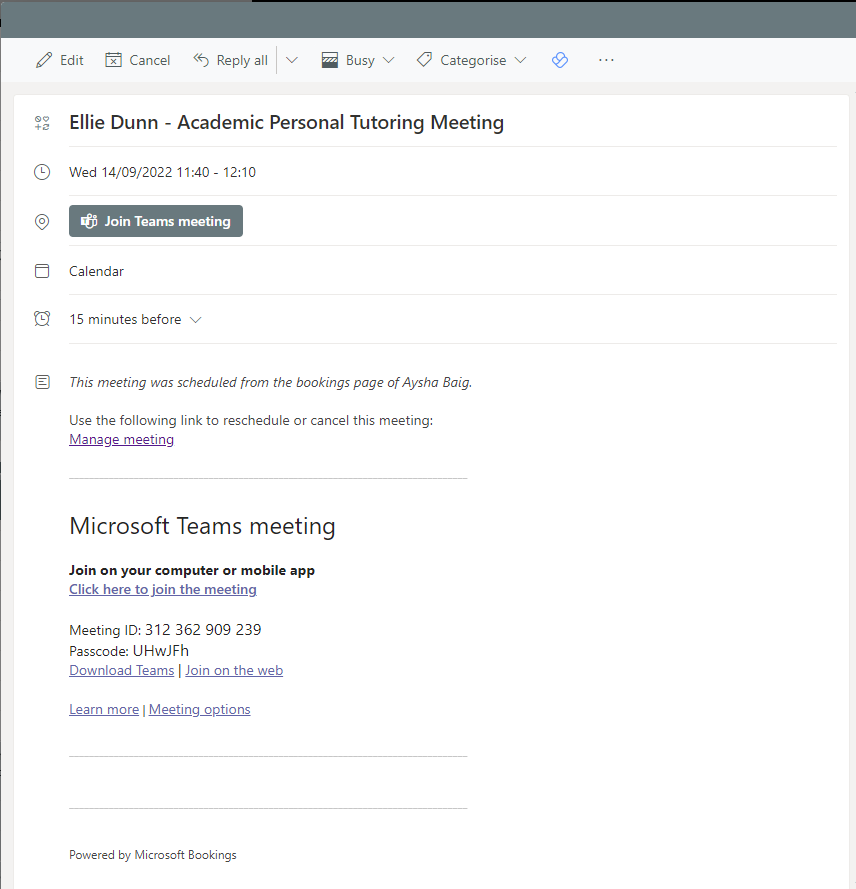
3. Select the Manage meeting link. This will take you to your Bookings with me page.
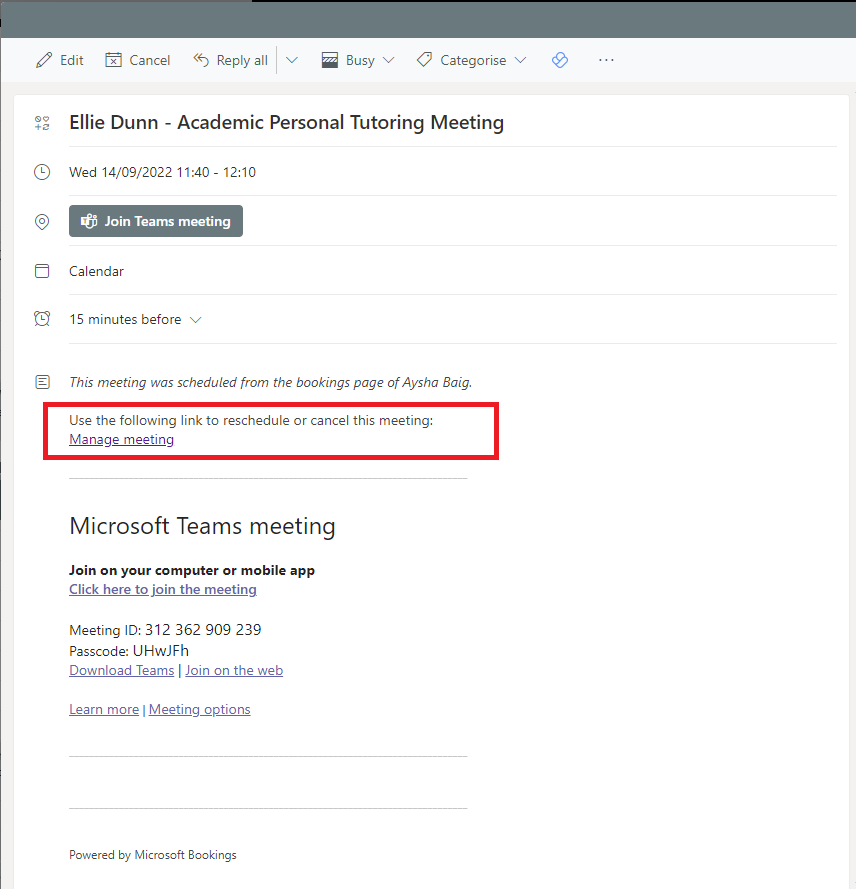
4. The Bookings with me page, will give the option to:
- Reschedule
- Cancel meeting
- Add New meeting (with the tutee whose booking you selected in step 1).
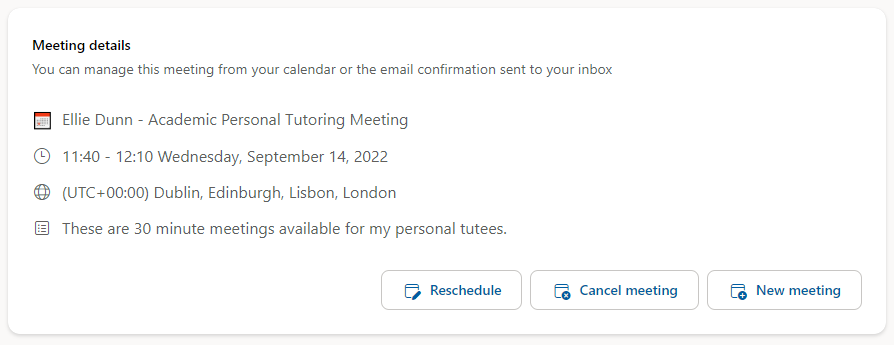
To Reschedule
Select Reschedule. You will then be able to choose an alternative available meeting time for the APT meeting. Once you have selected a time, click Update. You will be notified that an updated invitation will be sent to your Outlook inbox (your tutee will receive one too).
To Cancel
Select Cancel meeting. A pop-up menu asking you if you are sure you want to cancel, select OK.
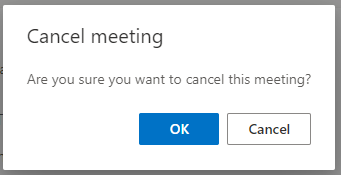
You will be advised that a confirmation message to show the meeting has been cancelled will be sent to your Outlook inbox (your tutee will receive one too).
Related Guides
- Cancelling/rescheduling meetings set up using Microsoft Bookings with Me
- Create bookable APT meetings slots using Microsoft Bookings with Me
