Find out what course your tutee is studying - Academic Personal Tutor's Guide
You will use StREAM@Leeds to find out what course your tutee is studying.
As their Academic Personal Tutor, you will also have access to your tutees' learning analytics data in StREAM@Leeds, which provides insight into their digital engagement. There is no expectation for you to review this data. Your tutees may indicate they wish to talk about their learning analytics; additional StREAM@Leeds Staff Guides are available should you wish to learn more, or have a specific question.
1. Log-in to StREAM@Leeds using your University username and password, (you will be asked to complete Duo-Factor authentication). Once you've logged in the StREAM@Leeds MI Dashboard should be displayed.
The Total no. of Students you see in the top right are the number of tutees who have been assigned to you.
![]() If your Total no. of Students is 0, or a lower number than you expect please see: Troubleshooting: I have no tutees/an incomplete list of tutees.
If your Total no. of Students is 0, or a lower number than you expect please see: Troubleshooting: I have no tutees/an incomplete list of tutees.
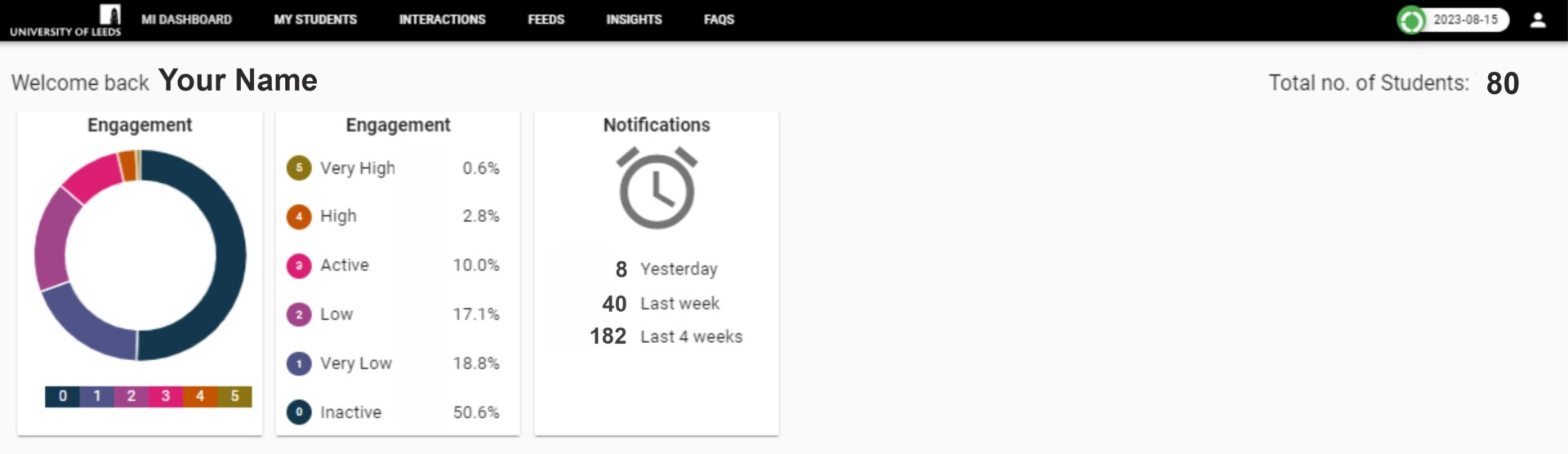
2. From the menu bar that runs along the top of the screen, select MY STUDENTS to open a list of your tutees.
This list will show your:
- tutee's name and student ID
- if they are a full-time or part-time student
- their current year of study and registration status
- a learning analytics summary which includes your tutee's daily/average Engagement Ratings and any Notifications they have triggered. We won't cover learning analytics in this guide, if you are interesting in understanding more about these see the StREAM@Leeds Staff Guides.

3. Click on a student's name to open their StREAM@Leeds Dashboard and learn more about them. The information you see on a student's StREAM@Leeds Dashboard is the same information that is visible to them when they login.
You can also search for a particular tutee using the search options, see Search for a tutee in StREAM@Leeds for further guidance.
4. Your student's Dashboard has 6 tabs, you will initially land on the CURRENT ENGAGEMENT tab. Select your tutee's PROFILE tab to open it. The Profile tab is made up of a number of cards containing different details about your tutee. You'll be able to see:
- Your tutee's preferred name, email address and student ID number.
- Details of their course and their registration status.
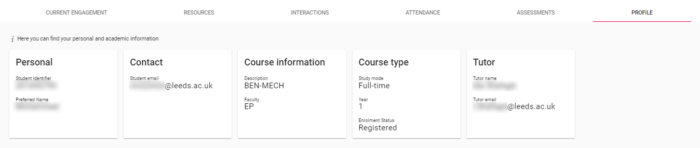
Your name and email address is listed on the Tutor card - this is what students are advised to check to if they are unsure of who their APT is. The data on this tab is taken from Banner.
Tip! Clicking on their Assessments tab displays their ratified module marks from the previous year. See, What the Assessment tab shows, for guidance on what is shown on this tab.
