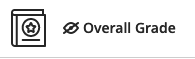Create/Hide an Overall Grade in Gradebook - Staff Guide
The SES recommendation is that the Overall Grade in the Gradebook is not shown to students (to avoid confusion). Staff may wish to use the Overall Grade to carry out calculations for their own purposes.
The Overall Grade is a value based on a weighting specified by instructors, it is not the total grade. You can choose to create a points, weighted or advanced (using custom calculations) Overall Grade.
You will also see the option to 'Base calculation on points earned out of total graded points'. If you select this, the Overall Grade will show the student the score they have achieved out of a possible total only for assessments which have been marked. If you don't select this, the Overall Grade will show the points the student has achieved out of all assessments which contribute to the Overall Grade (including those which have not been marked).
Create an Overall Grade
See Overall Grade on Blackboard’s website for more information and guidance on how to create an Overall Grade.
Overall Grade in Ultra Course View
Hide an Overall Grade
1. If accessing the Gradebook via Grades via the Global Navigation menu, use the arrows at the top of the page to view modules from the current academic year. Click on the module title to access the Gradebook.
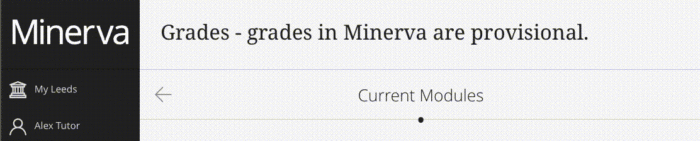
2. Alternatively, go to the relevant module via Modules and select Gradebook from the Navigation bar.
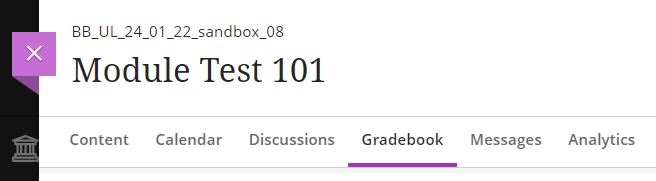
2. Locate the Overall Grade item. Select the three dots icon (...) next to it and click Edit, then uncheck the Show to students option and click Save.
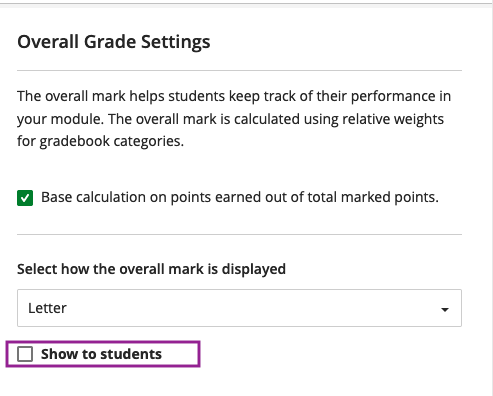
3. You will see an eye with a strikethrough next to the Overall Grade item indicating it is hidden from students.