How do I add images/files to a Padlet post?
< View Padlet: Guides for Staff home page
< View Padlet: Guides for Students home page
Click the plus button at the bottom right in a Padlet to post. There are five icons to choose from, from left to right they are uploading a file, take a picture, add a link, search for an image, and the rightmost icon shows additional attachments accepted.
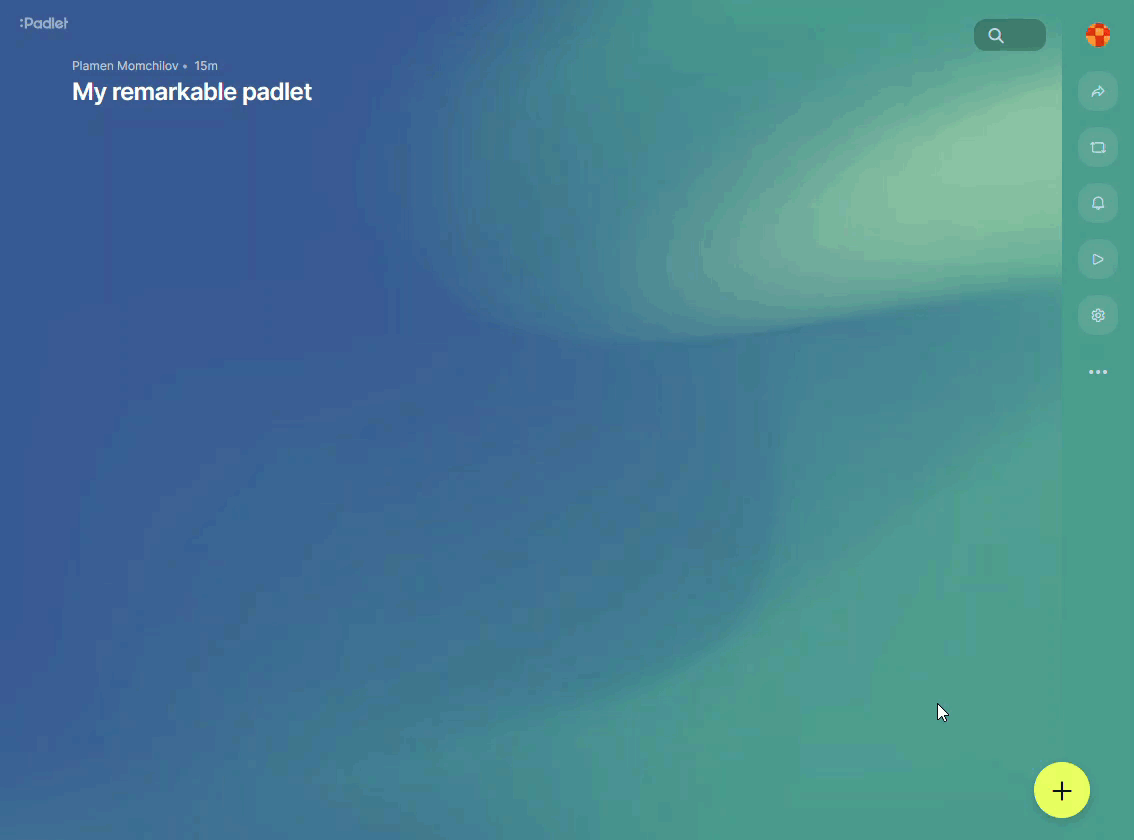
Alternatively, you can drag and drop files onto a Padlet. You can select multiple items to drag and drop which will be added as separate posts.
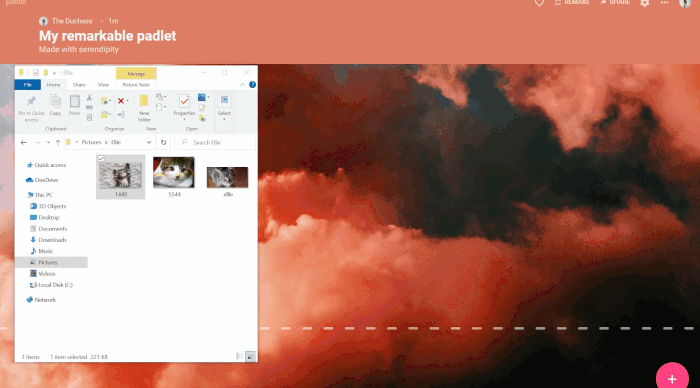
< View Padlet: Guides for Staff home page
< View Padlet: Guides for Students home page
